To turn off a Philips TV without a remote, press the power button located on the TV itself. For Philips TV owners who are unable to locate the power button, it is usually found either on the side or at the bottom of the TV.
In today’s digital age, television remotes have become an essential accessory, providing convenience and control at our fingertips. However, there may be instances when you find yourself without a remote and need to turn off your Philips TV. Whether the remote is misplaced or out of batteries, there is a simple solution.
By pressing the power button located on the TV itself, you can easily switch off your Philips TV. We will explore how to turn off a Philips TV without a remote and provide step-by-step instructions for this quick and easy process.
Power Button On The Tv
Locating the power button on your Philips TV is the first step. Once found, simply press it to turn off the TV.
Using A Universal Remote
To turn off your Philips TV without a remote, you can use a universal remote. First, make sure the universal remote is compatible with Philips TVs. Then, program the remote to control your TV. Once programmed, use the power button on the universal remote to turn off the TV.
Smartphone App As Remote Control
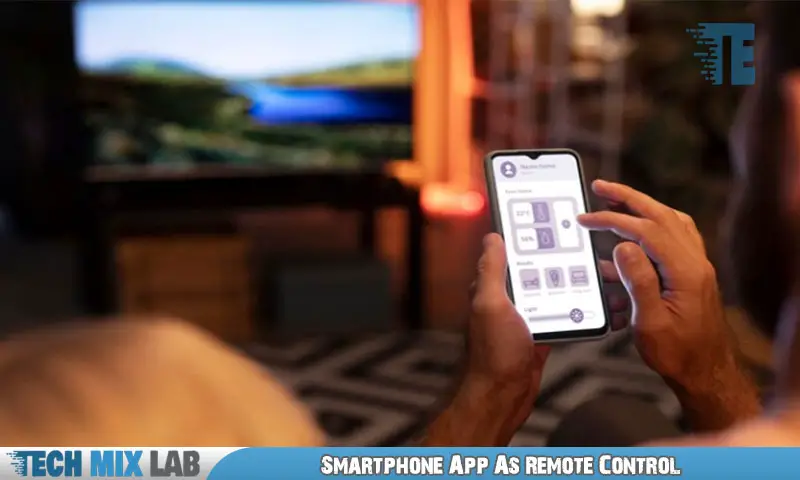
To turn off your Philips TV without a remote, you can use a smartphone app as a replacement. Start by downloading and installing a TV remote control app on your smartphone. Make sure both your smartphone and TV are connected to the same Wi-Fi network.
Once the app is launched, you’ll find a power button within the app’s interface. Simply tap the power button to turn off your TV. This allows you to control your Philips TV without the need for a physical remote.
It’s a convenient solution that provides an alternative way to power off your TV when the remote is not within reach.
Using A Smart Speaker Or Home Assistant
To turn off your Philips TV without a remote, you can use a smart speaker or a home assistant device. Start by connecting your Philips TV to the smart speaker or home assistant device. Once it’s connected, simply ask the device to turn off the TV using voice commands.
This provides a convenient and hands-free way to control your TV without the need for a remote. With the help of a smart speaker or home assistant, you can easily power off your Philips TV whenever you want. Say goodbye to searching for your remote or getting up from the couch; just use your voice to command your TV to turn off.
Enjoy the simplicity and ease of controlling your TV with a smart speaker or home assistant.
Utilizing Hdmi-Cec Feature
To turn off your Philips TV without a remote, you can utilize the HDMI-CEC feature. First, make sure you enable HDMI-CEC in your TV settings. Then, connect a device with HDMI-CEC capability to your TV. This can be a Blu-ray player, gaming console, or any other compatible device.
Once the connection is established, you can use the remote control of the connected device to turn off the TV. Simply press the power button on the remote, and the TV will power off. HDMI-CEC allows for convenient control of multiple devices through a single remote, making it easier to manage your entertainment system.
So, enjoy hassle-free TV control even without a remote by utilizing the HDMI-CEC feature on your Philips TV.
Using A Streaming Device
Connect a streaming device like Roku or Amazon Fire TV to control your Philips TV. With the device’s remote or smartphone app, you can easily manage the TV. When you want to turn off the TV, simply use the power button on the streaming device.
It’s a convenient alternative to using the Philips TV remote. By following these steps, you can navigate your TV without worrying about a missing remote. Enjoy a hassle-free TV experience with a streaming device and its seamless integration with your Philips TV.
Unplugging The Power Cord
To turn off your Philips TV without the remote, you need to locate the power cord. Once you’ve found it, simply unplug the power cord from your TV. This will safely shut down the TV and turn it off.
Power Strip With Switch
To turn off your Philips TV without a remote, connect it to a power strip with an on/off switch. Once connected, simply use the switch on the power strip to turn off the TV. This method provides an easy and convenient way to control the power of your TV without relying on a remote.
With a power strip featuring a switch, you can quickly turn off your TV with a simple flick of the switch, saving energy and avoiding the hassle of searching for a misplaced remote. It’s a practical solution for those times when you want to power down your Philips TV effortlessly.
Say goodbye to reaching for the remote and hello to the convenience of a power strip switch.
Timer Plug For Scheduled Shutdown
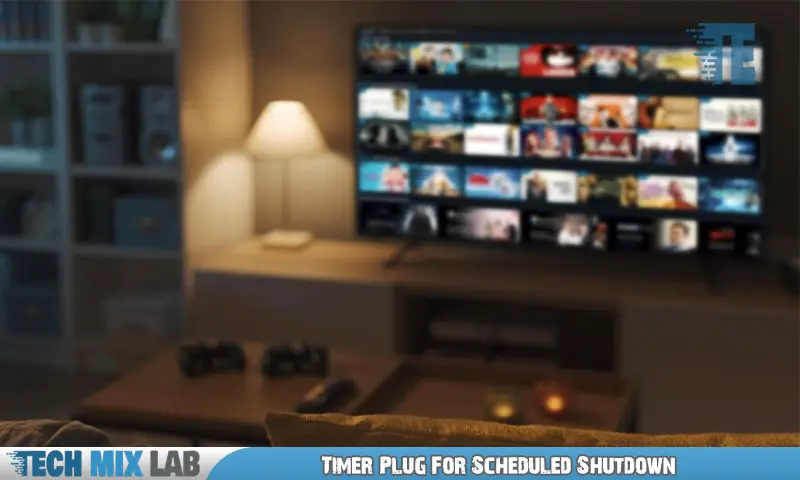
One way to turn off your Philips TV without a remote is by using a timer plug. By connecting your TV to the timer plug, you can set it to automatically shut down at a specific time. This eliminates the need for a remote control and ensures that your TV isn’t left on when you’re not using it.
To get a timer plug, you can check your local electronics store or look online for options that are compatible with your TV. Once you have the timer plug, simply connect it to your TV and program it to turn off at your desired time.
This convenient solution allows you to save energy and avoid the hassle of finding the remote to power down your Philips TV.
FAQ
Where Is The Power Button For A Philips TV?
The power button for a Philips TV is typically located either on the front or side panel of the television set.
How Can I Control My Philips TV Without A Remote?
To control your Philips TV without a remote, use these alternative methods: 1. Use the buttons on the TV itself: Locate the control buttons, typically on the side or bottom of the TV, and press the appropriate buttons to navigate the menus, change channels, adjust volume, etc.
Can We Switch Off TV Directly Without Remote?
Yes, you can turn off a TV without a remote. Look for a power button on the TV itself and press it.
Conclusion
Turning off a Philips TV without a remote is manageable and convenient with the various methods discussed. By using the buttons located on the TV itself, such as the power button or the menu button, you can easily navigate through the settings and power off your TV.
Additionally, using a universal remote or a smartphone app specifically designed for controlling TVs can also provide you with an alternative means of powering off your Philips TV without the original remote. Furthermore, it is worth mentioning that having a universal remote can not only solve the problem of turning off your TV but also enhance your overall TV-watching experience by providing additional features and convenience.
So, whether you misplaced your Philips TV remote or simply prefer an alternative method, these solutions ensure you can turn off your TV effortlessly while maintaining a fantastic viewing experience.





