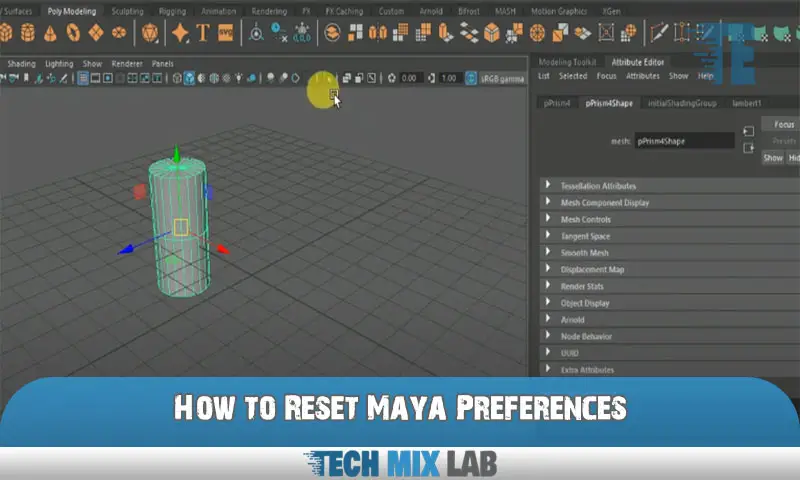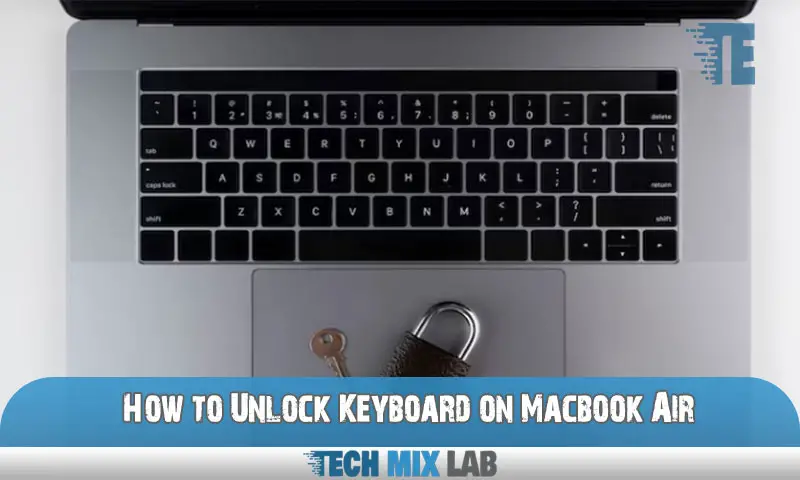To reset Maya preferences, go to the Windows start menu, click on “Run,” then type “%USERPROFILE%/Documents/maya/20XX” and press Enter. Delete the “prefs” folder to reset preferences.
Greetings from the world of Maya, the premier 3D animation program created by Autodesk. Maya boasts extensive customization options, allowing users to personalize their experience. However, there may be occasions where you need to reset Maya preferences to resolve issues or optimize performance.
In this guide, we will explore the simple steps required to reset Maya’s preferences. By following these instructions, you can effectively start fresh without losing any of your valuable work. So, let’s dive in and discover how to reset Maya preferences in a few straightforward and hassle-free steps.
Understanding The Importance And Benefits Of Resetting Maya’s Preferences
Resetting Maya preferences can significantly boost performance and resolve software issues. By restoring default settings, you start with a clean slate, eliminating any unwanted customizations or glitches. It allows you to experience the program’s full potential and ensures smoother functionality.
Resetting preferences is an essential step in troubleshooting Maya errors and crashes. It helps in diagnosing the root cause of the issue and provides a more stable and efficient software experience. Additionally, resetting preferences can also aid in streamlining your workflow by optimizing the program’s settings for your specific requirements.
Whether you are a beginner or an experienced user, understanding the importance and benefits of resetting Maya preferences is crucial for maximizing the capabilities of this powerful software.
Step-By-Step Guide To Resetting Maya Preferences
Backing up custom settings and files is the first step in resetting Maya preferences. Locate and delete the preferences files to ensure a clean restart. Once this is done, launch Maya, and it will automatically generate new preferences for you.
This step-by-step guide will help you reset your Maya preferences easily and efficiently. By following these instructions, you can avoid common errors and ensure a smooth experience with Maya. Resetting preferences can help resolve any performance issues you may be facing and provide a fresh start for your work.
So, take the time to backup and delete your preference files, and let Maya do the rest for you.
Restoring Custom Settings After Reset
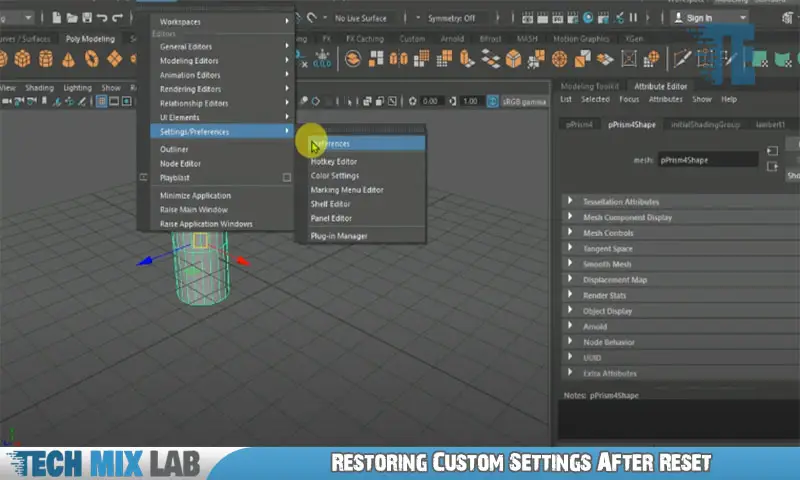
Restoring custom settings after resetting Maya preferences is a crucial step in maintaining workflow efficiency. One important aspect is reimporting custom shelves, hotkeys, and preferences, as they greatly enhance productivity. It’s also necessary to reconfigure the UI layout and workspace settings to create a personalized and comfortable working environment.
By following these steps, users can quickly restore their preferred settings without wasting time recreating them from scratch. This ensures a seamless transition and allows users to continue working without any disruptions. Resetting Maya preferences can be daunting, but with the right knowledge and steps, users can easily regain their customized settings, optimizing their workflow and maximizing productivity.
Troubleshooting Common Issues After Reset
Resetting Maya’s preferences can sometimes lead to common issues that require troubleshooting. One issue that might arise is missing plugins and scripts, which can hinder the smooth functioning of Maya. It is essential to check if any plugins or scripts are not loaded correctly after the reset.
Additionally, conflicts with third-party software may also occur, causing performance issues or crashes. To resolve these problems, it’s recommended to reinstall or update the missing plugins and scripts. It’s also crucial to ensure that any third-party software is compatible with the current version of Maya.
By addressing these common issues, users can successfully reset their Maya preferences and continue their work without any disruptions.
Best Practices For Optimal Maya Performance
Resetting Maya’s preferences is crucial for optimal performance. Regularly cleaning up and organizing preferences is a good practice. It helps eliminate any unnecessary clutter and keeps Maya running smoothly. Additionally, utilizing additional tools and plugins can greatly enhance efficiency.
These tools provide additional features and options to streamline your workflow. By following these best practices, you can ensure that Maya operates at its full potential, allowing you to focus on your creative process without any hindrance. So, take the time to reset Maya preferences, clean up your workspace, and explore the various tools and plugins available to maximize your productivity.
Final Thoughts And Additional Resources
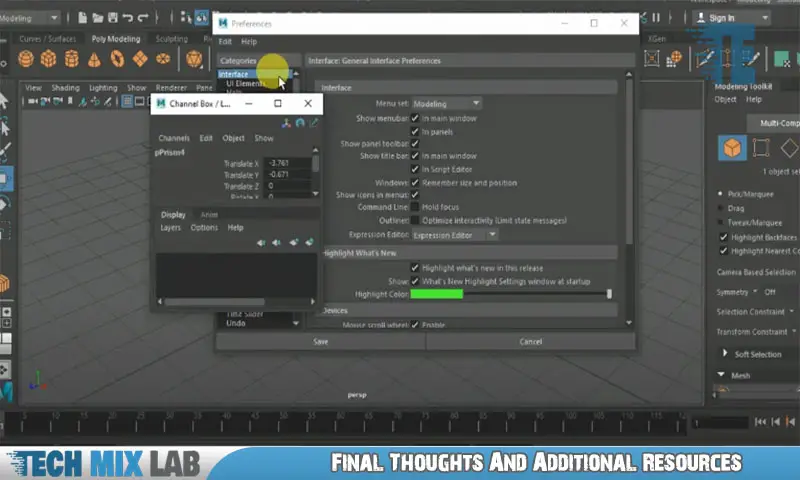
Resetting Maya’s preferences can be beneficial for troubleshooting and improving performance. However, it’s essential to understand the potential risks and implications associated with this action. Before proceeding, it’s recommended to explore the helpful forums, tutorials, and community support available for Maya users.
These resources can provide valuable insights and guidance throughout the process. Resetting preferences shouldn’t be taken lightly, but with the right knowledge and assistance, it can help resolve issues and enhance your Maya experience. By staying informed and utilizing additional resources, you can make informed decisions and mitigate any potential challenges that may arise.
Utilize the wealth of information the Maya community has shared to ensure a smooth and effective preference reset.
Conclusion
Maya is a powerful piece of software used by many professionals in the animation and design industries. However, like any other program, it may sometimes encounter issues or perform slowly due to accumulated preferences and settings. In this blog post, we have explored the process of resetting Maya preferences to their default values.
By following the steps outlined, you can easily troubleshoot and optimize your Maya experience. Remember to back up your preferences before resetting to avoid losing any customized settings. Resetting preferences can fix a variety of issues, such as crashes, slow performance, and display problems.
With a fresh start, you will be able to enjoy a smooth and efficient workflow in Maya. Whether you are a beginner or a seasoned professional, knowing how to reset Maya preferences is an essential skill that can save you time and frustration.
Take control of your Maya experience today and elevate your creative journey to new heights.