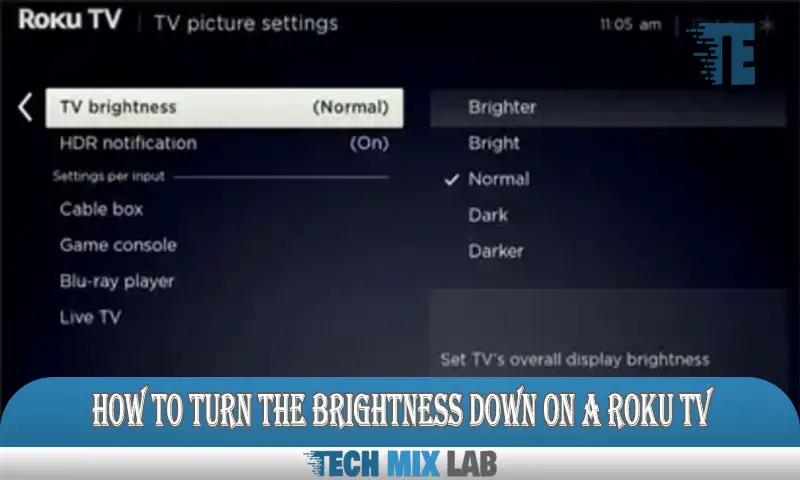To stop Dish from changing channels, disable the Auto-Tune feature and manually input the desired channel number. Dish users can prevent automatic channel changes by following these steps.
Dish Network is a popular satellite television service provider, but sometimes users may experience frequent channel changes that can be frustrating. However, there is a simple solution to stop Dish from automatically changing channels.
By disabling the Auto-Tune feature and manually entering the desired channel number, users can regain control of their viewing experience. In the following sections, we will explain the steps in detail to help you stop Dish from changing channels automatically.
Common Problems And Frustrations Users Face
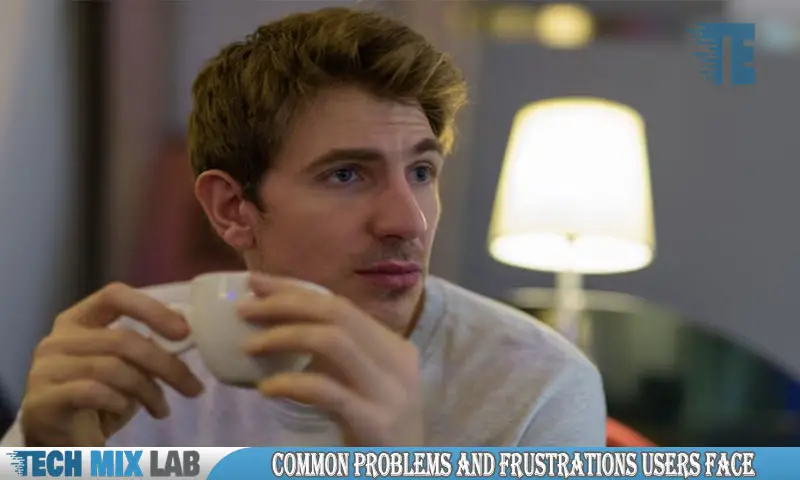
Users often encounter common problems and frustrations with their dish, such as unexpected channel changes and frequent signal loss. These issues can be particularly frustrating when you’re unable to access certain channels. It’s important to address these challenges to enhance your viewing experience and regain control over your channels.
By troubleshooting and resolving these issues, you can prevent your dish from changing channels without your permission and enjoy uninterrupted entertainment. Understanding the causes of these problems and implementing appropriate solutions can help you overcome these obstacles and make the most of your dish’s features.
So, let’s explore some effective strategies and techniques for stopping the dish from changing channels and ensuring a seamless viewing experience.
Technical Glitches And Equipment Malfunctions

Technical glitches and equipment malfunctions can cause your dish to change channels unexpectedly. One common issue is a faulty remote control. If your remote is not working properly, it may accidentally send signals to your receiver, resulting in channel changes.
Another potential problem is receiver software issues. Outdated or corrupted software can cause your dish to behave erratically. It’s important to keep your receiver’s software up to date and troubleshoot any software-related problems. Additionally, weather interference can disrupt the satellite signal and cause channel switching.
Bad weather conditions, such as heavy rain or snow, can obstruct the signal, leading to interruptions in your viewing experience. To prevent these issues, it’s essential to check your remote, update your receiver’s software, and ensure your satellite dish is free from any obstructions.
User-Related Issues
One common user-related issue with dish channels is accidental button pressing. Sometimes, while watching TV, we inadvertently hit the remote and change the channel. This can be frustrating, especially during important shows or movies. Another issue could be programming conflicts.
If multiple shows are scheduled at the same time, the dish may automatically switch channels to record all the programs, causing disruption to our viewing experience. Lastly, incorrect setup and configuration can also lead to channel changes. It is important to ensure that our dish system is set up correctly and that the channels are programmed properly to avoid any unwanted channel switching.
By addressing these user-related issues, we can successfully prevent dishes from changing channels unintentionally.
Troubleshooting Remote Control
If your dish keeps changing channels unexpectedly, troubleshooting your remote control is the first step. Start by checking the batteries and connections to ensure they are functioning properly. If that doesn’t solve the issue, try resetting the remote control. You can usually do this by removing the batteries, pressing and holding any button for a few seconds, and then reinserting the batteries.
Another option is to re-sync the remote control with the receiver. Refer to your manual or contact customer support for instructions on how to do this. By following these troubleshooting steps, you should be able to stop your dish from changing channels on its own.
Updating Receiver Software
To stop your dish from changing channels, it is crucial to update the receiver software regularly. The first step is to check for any available software updates. You can do this by accessing the receiver menu and selecting the option to install updates.
It is advisable to choose the latest software version to ensure optimal performance. If the issue persists, you can try resetting the receiver to factory settings. This will restore the default settings and may resolve any software-related problems. These steps will help you maintain control over your dish and prevent any unwanted channel changes.
Keep your receiver software up to date and enjoy uninterrupted entertainment.
Minimizing Weather Interference
To minimize weather interference with your satellite dish, make sure to adjust its alignment properly. This will ensure a strong and stable signal. Additionally, consider weatherproofing techniques to protect the dish from elements like rain, snow, or strong winds. This can involve using a weatherproof cover or sealing any exposed connections.
Another option is to install a signal amplifier, which can boost the signal strength and help prevent channel changes caused by poor weather conditions. With these steps, you can enjoy uninterrupted TV viewing without the frustration of constant channel disruptions.
Keep in mind that proper installation and maintenance of your satellite dish are crucial for optimal performance and minimizing interference.
Preventing Accidental Button Pressing
The remote control lock feature can be used to stop unintentional channel switching. This allows you to safeguard your settings and restrict any unintended button pressing. Another effective way to prevent dish channel changes is by keeping the remote control out of reach, especially from children or pets who may accidentally press buttons.
You can also consider using a protective case for the remote control, providing an additional layer of protection against accidental channel changes. By implementing these measures, you can ensure a hassle-free viewing experience without interruptions caused by unwanted channel switches.
Resolving Programming Conflicts
Resolving programming conflicts involves understanding timers and recording conflicts on your Dish. Deleting conflicting timers and recordings can help resolve channel change issues. Additionally, utilizing the DVR’s features effectively can prevent programming conflicts. By managing your timers and recordings efficiently, you can ensure a smooth and uninterrupted channel viewing experience.
Make sure to check for any conflicting timers or recordings before scheduling a new one. Adjust the settings to avoid overlapping time slots and prioritize your recordings. With careful planning and utilization of the DVR features, you can stop the dish from changing channels unexpectedly and enjoy your favorite programs without any disruptions.
Ensuring Correct Setup And Configuration
When setting up your satellite dish, ensure all receiver connections are securely in place. Verify that the alignment of the dish is accurate to avoid channel changes. It’s important to configure your favorite channels properly, ensuring easy access to your preferred content.
By following these steps, you can prevent your dish from constantly changing channels.
Contacting Dish Customer Support
Contacting Dish customer support is the first step to stopping Dish from changing channels. Explaining the issue in detail will help the customer support representative understand the problem better. Provide relevant troubleshooting information, such as when the issue started and any error messages displayed on the screen.
Following the technician’s instructions is crucial to resolving the issue effectively. They may guide you through resetting the receiver or configuring certain settings. By following these steps, you can prevent the dish from changing channels without any hassle.
Considering Switching To A Different Provider
Considering switching to a different provider? Start by comparing offerings and pricing. Research customer satisfaction and reviews.
Exploring Cord-Cutting Alternatives
Streaming services and devices, over-the-air antennas, and smart TV features are all viable alternatives to stop the dish from changing channels. These options offer a multitude of benefits, including a wider range of content choices and flexibility in selecting what to watch.
Streaming services allow users to access a vast library of movies, TV shows, and exclusive content at their convenience. Over-the-air antennas provide access to local channels, ensuring that you don’t miss out on live broadcasts, news, and sports events. Additionally, smart TV features bring internet connectivity, enabling you to stream content directly from popular platforms like Netflix, Hulu, and Amazon Prime Video.
By exploring these cord-cutting alternatives, you can enjoy a seamless viewing experience and regain control over your channel selection.
FAQ
Why Does Dish Keep Changing Channels?
DISH changes channels due to various factors. They may update their channel lineup to provide better programming options. Sometimes, they negotiate new contracts with content providers, which can result in the addition or removal of channels. DISH also adjusts its channel offerings based on customer demand and market trends.
How Do I Get My Tv To Stop Changing Channels?
To stop your TV from changing channels, first, check if the remote control is functioning properly. Make sure the batteries are fresh and properly inserted. If the issue persists, ensure that no other devices nearby are interfering with the signal.
How Do I Lock Channels On Dish Tv?
To lock channels on Dish TV, use the parental control feature. First, press the menu button on your remote. Next, select the settings option. Then, choose the parental control option. Enter your 4-digit PIN code to access the settings. Scroll down and select the channels you want to lock. Finally, exit the menu to save your changes. The locked channels will require a PIN code to access.
Conclusion
To sum it up, resolving channel-changing issues with your Dish system is not as complex as it may seem at first. By following the troubleshooting steps we have explored in this blog post, you can effectively put an end to the frustration of channels constantly changing.
Start by ensuring that your remote control batteries are charged and functioning properly, then proceed to check the line of sight between your remote and the receiver. If that doesn’t solve the issue, try reprogramming your remote or using a different one.
In some cases, interference from other devices or settings on your TV may be the culprit, so make sure to adjust those accordingly. Lastly, if the problem persists, don’t hesitate to reach out to Dish customer support for further assistance.
With these solutions at your disposal, you can enjoy uninterrupted channel surfing and get the most out of your Dish experience.