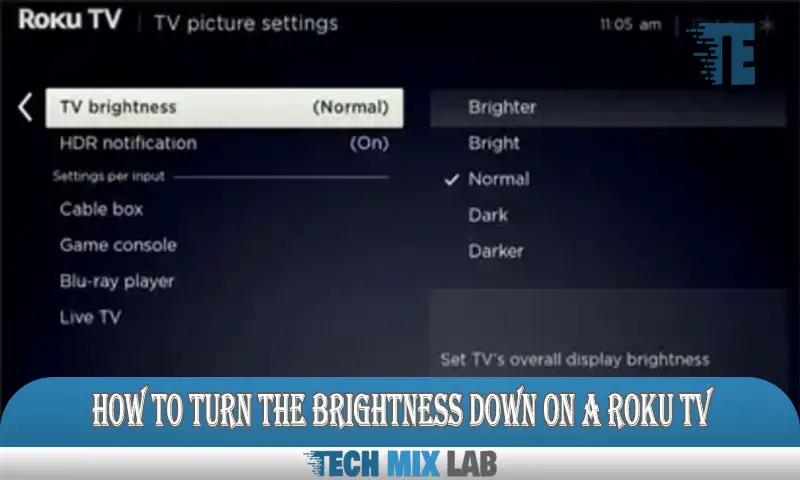To turn down the brightness on a Roku TV, navigate to the settings menu and select Display. From there, adjust the brightness slider to your desired level.
Roku TVs are known for their high-definition display and user-friendly interface. However, occasionally, you may find that the brightness is too intense for your liking. Whether you prefer a dimmer screen for a cozy movie night or want to reduce eye strain during late-night TV sessions, adjusting the brightness on your Roku TV is a simple process.
We will guide you through the steps to turn down the brightness on your Roku TV, allowing you to customize your viewing experience and make it more comfortable for your eyes. So, let’s dive in and learn how to tame the brightness on your Roku TV in just a few easy steps.
Adjusting The Display Brightness On Roku TV
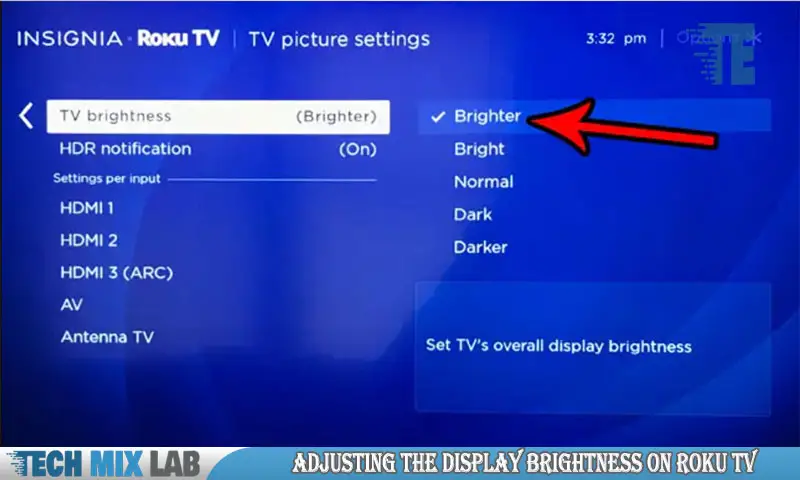
Adjusting the display brightness on a Roku TV is a simple process. First, locate the remote and press the Home button. Then, navigate to the Settings menu using the arrow keys. In the Settings menu, select Display and then Brightness.
From there, use the arrow keys to decrease the brightness level to your desired setting. Be sure to take into consideration the ambient lighting in the room for an optimal viewing experience. Once you have adjusted the brightness, press the OK button on the remote to save the changes.
This easy tip allows you to dim the display on your Roku TV, providing a comfortable viewing experience for all your favorite shows and movies.
Understanding Display Settings On Roku TV
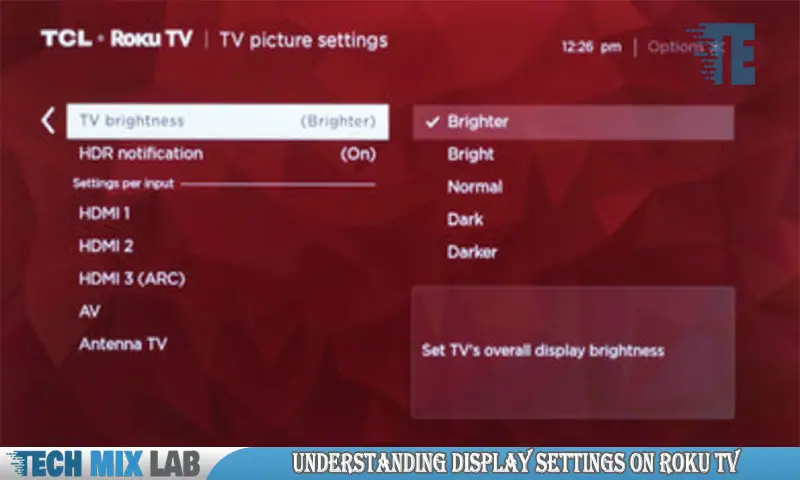
Display settings on a Roku TV can be adjusted to improve the viewing experience. To navigate to these settings, go to the main menu and select “Settings. ” Within the settings menu, locate and click on “Display type” to customize the display settings according to your preferences.
You can choose options such as brightness, contrast, and color temperature to enhance the picture quality. Additionally, you can also adjust the aspect ratio and screen size to fit the content being displayed. Understanding the display settings on a Roku TV is essential to optimizing the visual output and enjoying your favorite shows and movies.
By exploring these settings, you can easily turn down the brightness and make other adjustments to enhance your viewing experience.
Adjusting Brightness Manually
Adjusting the brightness on your Roku TV can greatly enhance your viewing experience. Here’s a step-by-step guide to manually adjusting the brightness settings. First, locate the “Settings” option on your Roku TV menu. From there, navigate to the “Display” or “Picture” settings.
Look for the “Brightness” option and select it. Now, you can use the arrow keys or the numerical input to adjust the brightness level. Take your time and find the perfect balance that suits your preferences. Once you’re satisfied with the brightness, exit the settings menu.
Fine-tuning the brightness can make a significant difference in your overall TV enjoyment. So, don’t hesitate to experiment until you achieve the desired result.
Utilizing The Power-Saving Mode
To reduce the brightness on a Roku TV, utilizing the power-saving mode is a useful option. One feature to explore is the power-saving mode, which allows you to adjust the display brightness according to your preferences. This mode is helpful in conserving energy and preventing eye strain.
By activating this mode, you can effectively decrease the brightness level and enhance your viewing experience. With power-saving mode, you have the flexibility to control the screen brightness without compromising on visual quality. This feature ensures that you can enjoy your favorite shows and movies while also being conscious of your energy consumption.
Take advantage of this convenient feature to personalize your Roku TV settings and create a comfortable and energy-efficient environment for your viewing pleasure. Adjust the display brightness with ease and optimize your visual experience.
Scheduling Display Dimming
To turn down the brightness on a Roku TV, you can schedule display dimming. This feature allows you to automatically adjust the brightness based on your preferences. Setting up automatic display dimming is simple. First, navigate to the display settings on your Roku TV.
Look for the option to configure the display dimming schedule. You can choose to set specific times for the screen brightness to decrease, such as during the evening or nighttime hours. This can be helpful for reducing eye strain and saving energy.
By following these steps, you can easily customize your Roku TV’s brightness levels and create a more comfortable viewing experience.
Using The Ambient Light Sensor
Using the ambient light sensor feature on your Roku TV, you can easily adjust the display brightness. This sensor works by detecting the amount of ambient light in the room and automatically optimizing the brightness accordingly. When enabled, the sensor ensures that the screen brightness is neither too dim nor too bright, providing you with the best viewing experience.
By considering the surrounding lighting conditions, the ambient light sensor adjusts the display brightness to eliminate any strain on your eyes and enhance the picture quality. This feature is particularly useful in rooms with varying levels of natural and artificial lighting.
So, make sure to utilize the ambient light sensor on your Roku TV to enjoy optimal display brightness and enhance your viewing pleasure.
Conclusion
To sum it up, adjusting the brightness on your Roku TV is a simple process that can significantly enhance your viewing experience. By following the easy steps outlined in this blog post, you can effectively control the brightness level and achieve the desired visual settings.
Whether you prefer a brighter display for daytime viewing or a dimmer screen for nighttime relaxation, the Roku TV offers the flexibility to meet your needs. Remember to start by accessing the Picture Settings menu on your Roku TV, where you can fine-tune the brightness level to your liking.
Additionally, exploring the Advanced Picture Settings can provide further customization options, such as adjusting the backlight or contrast settings. With these tools at your disposal, you can ensure a personalized and enjoyable viewing experience every time you turn on your Roku TV.
Taking the time to optimize the brightness on your Roku TV allows you to appreciate the vivid colors, crisp images, and immersive viewing experience it has to offer. So go ahead, give it a try, and enjoy your favorite shows and movies in the best possible light.