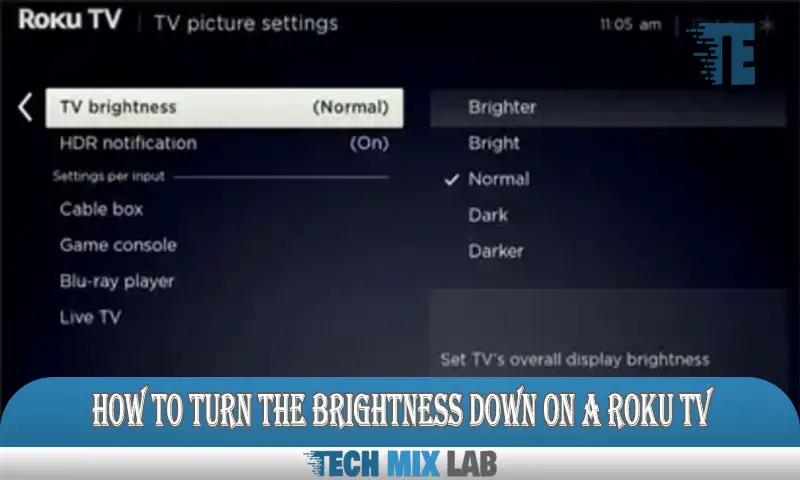To organize music on a USB for a car, create folders based on genres, artists, or albums, and then transfer the corresponding music files into the appropriate folders. This will ensure a well-organized and easily navigable music system for your car.
Are you tired of sifting through a disorganized mess of music files every time you hop into your car? Don’t worry; we have a solution for you. Organizing music on a USB drive for your car can be a straightforward process if you follow a few simple steps.
By creating folders and sorting your music files into categories, you can easily find the songs you want to listen to without any hassle. We will walk you through the steps to efficiently organize your music collection on a USB drive for a pleasant and enjoyable car journey. So let’s dive into the details and get your music system in perfect order.
Benefits Of Organizing Music On USB for Car
Organizing your music on a USB for your car comes with several benefits. Firstly, it allows easy access to your favorite songs while driving. There’s no need to shuffle through CDs or rely on radio stations. Secondly, it enhances efficiency when it comes to browsing and navigating through your music library.
With a well-organized USB, you can quickly find the song you’re in the mood for. Lastly, it minimizes distractions while driving. You don’t want to waste time trying to locate a specific song or get lost in a disorganized collection.
By having your music neatly organized on a USB, you can focus on the road and enjoy a seamless listening experience. So, take a little time to arrange your songs and create playlists for a more enjoyable car journey.
Choosing The Right USB Storage Device

Choosing the right USB storage device for organizing music in your car is crucial. When selecting a device, consider its capacity and storage options. Evaluate whether it is compatible with your car’s audio system. Take into account the differences between USB 2.0 and USB 3.0. USB 3.0 offers faster data transfer speeds, while USB 2.0 is more common and widely supported. Keep in mind that a higher capacity allows for storing more music files. However, a larger capacity may also come at a higher price.
Overall, it’s important to select a USB storage device that meets your car’s requirements and suits your music storage needs.
Preparing Your Music Library For Usb
Preparing your music library for USB involves sorting and categorizing songs, organizing metadata, and removing duplicates and unnecessary files. By carefully organizing your music collection, you can ensure that it is easily accessible and enjoyable while driving. Start by creating folders based on genres, artists, or albums to keep your songs organized.
Additionally, tagging your music files with relevant metadata, such as artist name, album title, and track number, will make it easier to find specific songs on your USB. Remember to remove any duplicate files or unnecessary tracks to save space and avoid confusion.
With a well-organized music library, you can enjoy your favorite tunes seamlessly on the go.
Creating Folders For Easy Navigation
When organizing music on a USB for your car, creating folders can greatly improve your navigation. Start by organizing your music by genre, making it easier to find the songs you want to play. Additionally, consider creating playlists for different occasions, such as road trips or relaxing drives.
This way, you can quickly access the right type of music depending on your mood or situation. Moreover, utilizing subfolders for artists or albums makes it convenient to locate specific songs or albums from your favorite artists. By organizing your music in this way, you can have a hassle-free and enjoyable experience while driving and listening to your favorite tunes.
Naming And Renaming Your Music Files
One key aspect of organizing music files on a USB for your car is choosing a consistent naming convention. By using a naming convention, you can easily locate and identify your favorite songs while on the go. It’s important to include relevant information in the file names, such as the artist’s name, the song title, and the album it belongs to.
This not only helps you find the desired music quickly but also provides a seamless listening experience. To make the task easier, consider employing bulk renaming tools that enable you to rename multiple files at once. These tools save time and effort, ensuring that all your music files are properly labeled and organized for your car’s USB system.
Transferring Music To USB: Best Practices
By adhering to these guidelines, you can make the process of transferring music to a USB drive for your car simpler. The first step is to format the USB drive to ensure compatibility with your car stereo system. Copying the music files to the USB should be done carefully and in a well-organized manner.
It is important to consider the file compatibility with the car stereo to ensure that the music plays smoothly. By adhering to these guidelines, you can effectively organize your music on a USB for your car.
Tips For Optimizing USB Music Organization
Organizing your music on a USB for your car can make your driving experience much more enjoyable. One important tip is to update the metadata and album art of your songs. This helps with easy navigation and a visually appealing display of your tracks.
Another essential step is regularly backing up your music library to ensure you don’t lose any files. Keeping your USB organized and clutter-free is also crucial for easy access to your favorite songs while driving. By following these tips, you can optimize your USB music organization and have a seamless music experience in your car.
So take the time to organize your music and enjoy your road trips with a well-structured USB collection.
Troubleshooting USB Music Organization Issues

Troubleshooting USB music organization issues can be quite frustrating. Incompatible file formats often cause problems, preventing the car audio system from recognizing the USB device. This can lead to songs not being played or, even worse, the USB device not being detected at all.
Additionally, another common issue is when the song order on the car stereo display doesn’t match the actual order of the files. To overcome these issues, it is important to ensure that the music files are in a compatible format, such as MP3 or WAV.
Furthermore, organizing the files properly on the USB device by placing them in separate folders based on albums or artists can help maintain a proper song order. By following these steps, you can easily organize your music on USB for the car audio system, ensuring a smooth and enjoyable listening experience.
FAQ
How Do I Sort Songs On My USB Car Stereo?
To sort songs on your USB car stereo, follow these easy steps: 1. Create folders on your USB drive based on your preferred sorting criteria (e.g., by artist, album, or genre). 2. Transfer your songs into these folders, ensuring that each song is placed in the appropriate folder.
Can You Arrange Files On A Flash Drive?
Yes, you can arrange files on a flash drive. By organizing files into folders, you can easily manage and locate specific documents on the drive. To do this, simply plug the flash drive into your computer and open File Explorer or Finder.
Can You Put Music on a USB Stick For the car?
Yes, you can easily transfer music files onto a USB stick to play in your car. Simply connect the USB stick to your computer and copy your music files onto it. Ensure the USB stick is formatted in a compatible format (such as FAT32) and that your car stereo supports USB playback.
Conclusion
To ensure an enjoyable music experience while driving, organizing your music collection on a USB for your car is essential. By following the tips and strategies outlined in this blog post, you can easily manage your music library and find the perfect songs to accompany your journeys.
Start by properly naming and categorizing your files and organizing them into folders based on genres or moods. Utilize file-tagging systems and take advantage of software applications that offer advanced music management features. Regularly update your library, removing any duplicates or outdated songs.
Lastly, don’t forget to consider factors like audio file formats and USB compatibility for seamless playback. With a well-organized music collection on your USB, you’ll enjoy endless hours of music tailored to your preferences and enhance your overall driving experience.
So, put these tips into action and get ready to hit the road with your favorite tunes.