To factory reset a Hisense TV, press the settings button on your remote, then scroll down to “system” and select it. Finally, scroll down to “factory reset” and confirm.
Factory resetting a Hisense TV is a simple process that can help solve some common problems, such as slow performance, freezing, or a non-responsive TV. Whether you want to sell your Hisense TV, give it away, or simply start fresh, performing a factory reset wipes all data and restores the TV to its original settings.
Therefore, it is important to make sure you have a backup of any data, such as apps or channels, you have set up before you proceed with a factory reset. In this article, we will provide you with easy-to-follow instructions on how to factory reset your Hisense TV in just a few steps.
Understanding Hisense TV Factory Reset

What Is Factory Reset?
If your Hisense TV is experiencing some issues and you have tried all troubleshooting methods to no avail, it might be time to try a factory reset. A factory reset or a hard reset will restore your Hisense TV to its original settings and might just be the solution to your problem.
Here are some key points to consider when performing a factory reset:
- A factory reset will erase all your preferences and saved data, as well as any apps or channels you might have installed. Make sure to back up any important information before you proceed.
- The process of factory resetting your Hisense TV might vary depending on your TV model and software version. Make sure to check your user manual or visit Hisense’s support website for specific instructions.
- The factory reset process might take several minutes to complete, so be patient and do not turn off your TV during the process.
Differences Between Soft And Hard Reset
While both soft and hard resets will restore your Hisense TV back to its original settings, there are some key differences between the two. Here are some things to consider when deciding which type of reset to perform:
Soft reset:
- A soft reset, also known as a power cycle, is a quick and easy way to fix minor issues such as frozen apps or errors.
- To perform a soft reset, simply turn off your Hisense TV and unplug it from the power source for 30 seconds before plugging it back in and turning it on.
Hard reset:
- A hard reset is more drastic and will erase all data and settings from your Hisense TV.
- This type of reset should only be performed as a last resort after all other troubleshooting methods have failed to solve the issue.
- To perform a hard reset on most Hisense TV models, go to settings > system > advanced system settings > factory reset. However, the exact steps might vary depending on your TV model and software version.
Understanding the differences between soft and hard resets and the process of a factory reset is key to fixing any issues that your Hisense TV might be experiencing. Remember to always back up important data and consult your user manual or support website before performing any reset.
Preparation For Factory Reset
Back-Up Your Data

Before factory resetting your Hisense TV, it’s important to back up all your data. This includes your favorite apps, settings, and preferences. By doing so, you’ll ensure that your TV’s data is retrievable in case something goes wrong during the reset process.
Below are the steps to follow when backing up your data:
- Connect your TV to the internet if it’s not already connected.
- Press the home button on your remote control to open the main menu.
- Select the ‘settings’ option and proceed to ‘system’.
- Scroll down and select ‘backup & reset’ and then ‘backup’.
- Choose the data you want to back up, such as settings, channels, and installed apps.
- Select ‘back up now’ to initiate the backup process.
- Wait for the process to complete – this can take a few minutes, depending on your TV’s speed.
By following these steps, you’ll have all your data saved in case of any issues during or after the factory reset.
Tips To Ensure A Successful Factory Reset
To ensure a successful factory reset of your Hisense TV, you’ll need to follow a few key tips. These tips will minimize the chances of encountering any issues during or after the reset process and ensure that your TV is ready for use right after.
Below are some of the tips to consider:
- Disconnect other devices: Ensure that no other external devices, such as gaming consoles or Blu-ray players, are connected to your TV before initiating the factory reset process.
- Check your cables: Make sure that all cables, including the power cable and HDMI cable, are plugged in correctly and are not loose.
- Reset your router: Reset your router to ensure that your TV has a stable internet connection during the reset.
- Use the correct remote: Make sure you’re using the original remote control that came with your TV. Using a third-party remote may not work correctly during the reset process.
- Follow the instructions: During the reset process, follow the instructions provided by your TV carefully. Avoid shutting down the TV or disconnecting cables during the process.
- Patience is key: Factory resetting a TV can take a few minutes. Be patient and wait for the process to be completed.
Following these tips will ensure a smooth and successful factory reset of your Hisense TV.
Step-By-Step Guide To Factory Reset Hisense TV
Soft Reset Steps
If you are facing issues with your Hisense TV and it’s not performing as expected, you can try a soft reset before doing a factory reset. Here are the key points to remember when doing a soft reset on your Hisense TV:
- Turn off your TV and unplug it from the power source.
- Wait for at least 10 seconds before plugging it back in.
- Power on your Hisense TV and see if the issue has been resolved.
Hard Reset Steps
If the soft reset does not help and you’re still experiencing issues with your TV, you may need to perform a hard reset, which will restore your Hisense TV to its original state. Here are the key points to remember when doing a hard reset on your Hisense TV:
- Locate the physical power button on your TV and press it once to turn it off.
- Use your remote control to press and hold down the “menu” and “volume down (-)” buttons at the same time.
- While still holding these buttons down, press the power button on the back of the TV once.
- Keep holding the “menu” and “volume down (-)” buttons until the service menu appears on your screen.
- Use the arrow keys on your remote control to navigate to “factory reset.”
- Press “ok” to confirm that you want to perform a factory reset.
- Wait for the process to complete, which may take a few minutes.
Performing a factory reset will delete all of your settings, apps, and data, so make sure to back up any information you want to keep beforehand. Lastly, enjoy your newly reset Hisense TV, which should be working like new!
Troubleshooting
If you encounter issues with your Hisense TV, a factory reset may be the solution to your problems. However, there are common issues that may arise during the process, and it’s important to know how to resolve them. In this section, we’ll look at troubleshooting tips for factory resetting your Hisense TV.
Common Issues That May Arise During A Factory Reset
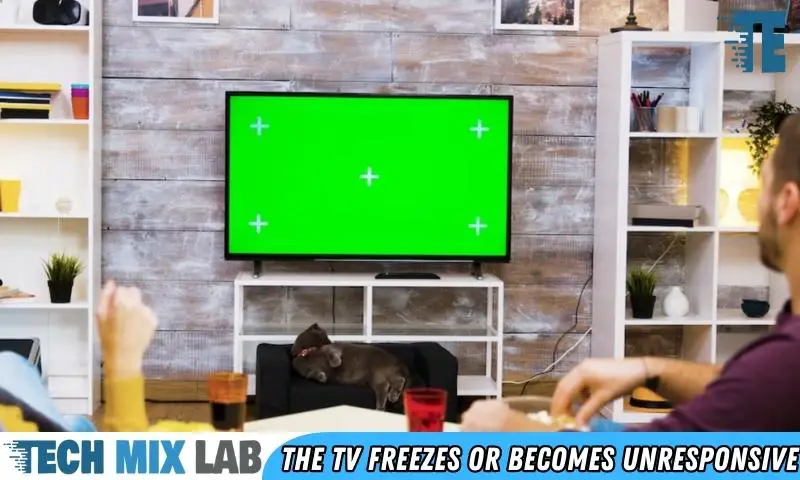
During a factory reset, you may encounter some common issues, such as:
- The TV freezes or becomes unresponsive
- The reset process takes longer than expected
- The TV displays an error message
How To Resolve Those Issues
Don’t worry if any of these issues happen, as they can be easily resolved. Here’s how:
- If your TV freezes or becomes unresponsive during the factory reset process, unplug the power cord from the TV and wait for 10-15 seconds. Then, plug the power cord back in and try the reset process again.
- If the reset process takes longer than expected, give it some time. Depending on the model of your Hisense TV, the reset process can take up to 5-10 minutes. Be patient and let the process complete.
- If the TV displays an error message during the reset process, take note of the error code and contact Hisense customer support for assistance.
By knowing these troubleshooting tips, you can ensure a successful factory reset of your Hisense TV. Just remember to be patient and seek assistance if you encounter any issues.
FAQs
How Do I Reset My Hisense TV?
To reset your Hisense TV, locate the “menu” button on your remote control and navigate to “settings. ” From there, select “system” and then choose “factory reset. “
Will Resetting A Hisense TV Delete Everything?
Yes, resetting a Hisense TV to its factory settings will delete all settings and data. Be sure to back up any important data beforehand.
What Do I Do If My Hisense TV Won’t Turn On After Resetting?
If your Hisense TV will not turn on after resetting, unplug the TV from the power source for 10 minutes. Then plug it back in and try turning it on again.
How Often Should I Factory Reset My Hisense TV?
It is not necessary to factory reset your Hisense TV regularly. However, if you experience issues with the TV’s performance or settings, a factory reset may help.
Conclusion
So that’s how you can factory reset your Hisense TV. It’s a quick and easy fix for common performance issues. While the process may differ slightly based on the particular model that you own, the steps outlined in this guide will cover the basics.
Remember to back up your files and settings before you begin the reset, to prevent losing any important data. Additionally, be cautious when navigating the menus and inputs on your TV, as some options may be irreversible. By following our steps, you can easily perform a factory reset on your Hisense TV and enjoy a refreshed viewing experience.
If you still encounter issues, consult with a professional for more in-depth troubleshooting. Thanks for reading, and happy resetting!





