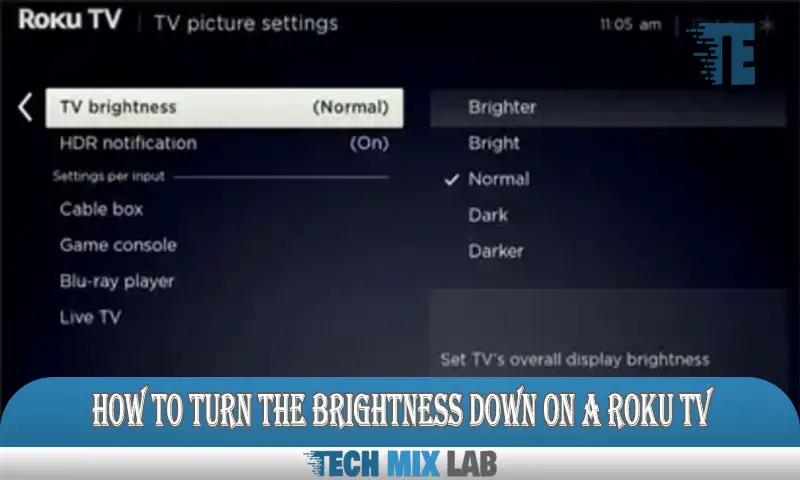Digitizing a logo in Photoshop is a simple process involving a few steps. By following these steps, you can easily convert your logo into a digital format.
Logo digitization is becoming increasingly important in today’s digital world, as it allows for easy reproduction and use across various platforms. Whether you’re a business owner looking to update your branding or a graphic designer working on a client’s project, knowing how to digitize a logo in Photoshop is a valuable skill.
We will guide you through the process of converting a logo into a digital format using Photoshop. With these techniques, you can create a clean and professional-looking digital version of your logo that can be used for websites, social media, print materials, and more. So, let’s get started and learn how to digitize a logo in Photoshop.
What Is Logo Digitization?

Logo digitization is the process of converting a logo into a digital format using Photoshop. It involves transforming a physical or hand-drawn logo into a scalable, editable, and printable file. Understanding the process is crucial for graphic designers and businesses alike.
By digitizing a logo, you can easily make changes to its colors, size, and design elements. In Photoshop, you can use tools like the Pen Tool and Shape Layers to recreate the logo digitally. This allows for greater flexibility and versatility when using the logo across different platforms and mediums, such as websites, social media, and print materials.
Digitizing a logo in Photoshop requires attention to detail and technical skills, but with practice, it can be a rewarding process that enhances the visual identity of a brand.
Benefits Of Logo Digitization
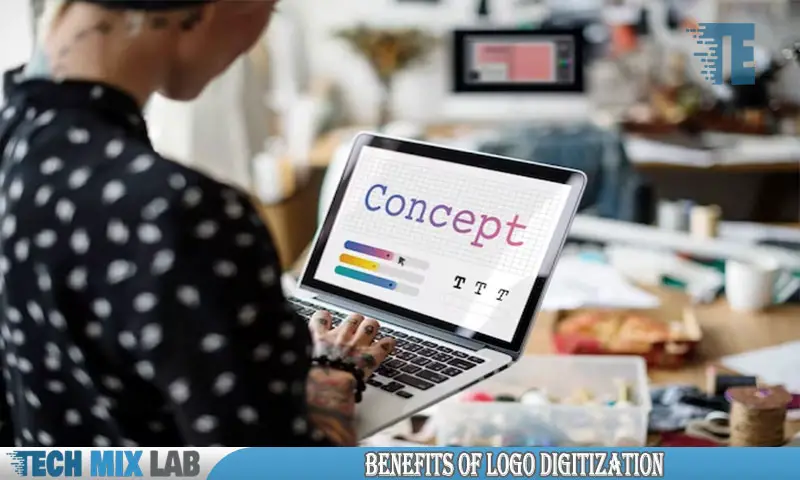
Digitizing a logo in Photoshop offers numerous benefits. It enhances brand visibility and recognition, making it easier for customers to identify your business. By digitizing your logo, you also increase its scalability and versatility, allowing you to use it across various platforms and sizes without losing quality.
This process streamlines printing and reproduction processes, saving time and effort. Whether you need your logo for promotional materials, websites, or social media, digitization ensures consistency and professionalism. With Photoshop’s advanced features, you can manipulate and customize your logo easily, making it stand out from the competition.
Invest in logo digitization to establish a strong brand presence and leave a lasting impression on your target audience.
Tools And Resources For Logo Digitization
To digitize a logo in Photoshop, you need to familiarize yourself with its key features and gain an overview of the software. Photoshop offers a range of tools and resources for logo digitization, making it a popular choice for designers.
Additionally, you can enhance your logo digitization process by using recommended plugins and extensions. These plugins and extensions provide added functionalities and features that can streamline your workflow and make the digitization process more efficient. With Photoshop’s tools, resources, plugins, and extensions, designers can transform their logos into digitized versions seamlessly.
So, whether you’re a professional designer or just starting out, Photoshop is a powerful tool that can help you achieve high-quality digitized logos.
Step-By-Step Guide To Digitizing A Logo In Photoshop
Digitizing a logo in Photoshop is a step-by-step process that begins with preparing the design. Once the logo is imported into Photoshop, the next step is tracing and vectorizing it. Using Photoshop tools, the logo can be refined to perfection.
Adding colors and gradients is the next exciting step in digitizing the logo. Finally, the digitized logo file can be exported for further use. Following this guide will ensure a seamless transition from a traditional logo to a digital format, allowing for versatility and high-quality representation across various platforms.
Digitizing a logo in Photoshop is a valuable skill for businesses and individuals alike, enabling them to enhance their brand identity and create professional visuals that make a lasting impact.
Common Challenges And Troubleshooting Tips
Digitizing a complex logo design in Photoshop can present several challenges and require troubleshooting. Managing file size and resolution is crucial to ensuring the logo looks crisp and professional. Addressing color accuracy and consistency concerns is another important aspect to consider.
By using Photoshop’s various tools and techniques, you can enhance and refine the logo to meet your desired specifications. It’s essential to pay attention to details, such as adjusting layers and using appropriate color profiles. Additionally, testing the logo on different backgrounds and sizes can help you ensure its versatility and compatibility across various platforms.
With careful attention to these challenges, you can successfully digitize a logo in Photoshop while maintaining its quality and effectiveness.
Best Practices For Logo Digitization In Photoshop
Logo digitization in Photoshop requires maintaining brand integrity and identity while keeping the design adaptable. By simplifying the logo’s elements, it becomes easier to digitize and reproduce across various platforms. It’s crucial to select appropriate file formats, such as PNG or SVG, for different purposes.
These formats ensure high-quality resolution and scalability, whether it’s for web display or print. With Photoshop’s tools and features, you can precisely recreate the logo, paying attention to every detail. By using layers, masks, and adjustment options, you can achieve the desired look.
Remember to optimize the logo for the web and search engines by reducing file size without compromising image quality. Following these best practices will result in a digital logo that represents your brand effectively and consistently on all platforms.
Case Studies: Successful Logo Digitization Examples
Logo digitization has become a crucial aspect for brands aiming to stay relevant in the digital era. Examining renowned brands that have successfully embarked on this journey provides valuable insights. By analyzing the impact of logo digitization on brand image and recognition, we understand how organizations leverage this technique to boost their online presence.
These case studies not only showcase the effectiveness of logo digitization but also inspire others to follow suit. The process involves using software like Adobe Photoshop to convert traditional logos into digital formats. With the right tools and expertise, brands can breathe new life into their logos, making them more versatile and adaptable across various platforms.
Through logo digitization, businesses can establish a consistent visual identity and enhance their brand’s visibility, ultimately reaching a broader audience. So, let’s dive into these successful examples and unlock the potential of logo digitization!
Final Thoughts And Next Steps
Logo digitization in Photoshop is a crucial step for businesses today. The process involves converting a logo into a digital format, allowing for easy scalability and versatility. By using Photoshop, you can customize colors, sizes, and details, ensuring your logo looks professional across various platforms.
Additionally, logo digitization makes it easier to incorporate your logo into different marketing materials, such as websites, social media, and print materials. It enhances brand recognition and consistency, ultimately helping your business stand out from the competition. After learning the techniques and tips discussed in this blog post, it’s time to put them into action.
Start digitizing your logo in Photoshop and reap the many benefits it offers. Your brand will thank you!
FAQ
How Do I Digitalize A Logo?
To digitalize a logo, follow these steps: 1. Start by creating a high-resolution image of your logo. 2. Use professional graphic design software like Adobe Illustrator to trace and recreate the logo as a vector file. 3. Ensure that the logo looks crisp and clear by adjusting the colors, spacing, and proportions if necessary.
How Do I Digitize A Drawing In Photoshop?
To digitize a drawing in Photoshop, follow these steps: 1. Open the drawing in Photoshop by selecting “File” and then “Open. ” 2. Use the “Pen Tool” or “Shape Tool” to trace the outlines of your drawing. 3. Fill in the traced shapes with the appropriate colors using the “Paint Bucket Tool” or “Brush Tool.
Can You Digitize Embroidery In Photoshop?
Yes, you can digitize embroidery using Photoshop. Simply open the image of the design in Photoshop and use the tools to create a digital version of the embroidery pattern. This process involves converting the image into a vector format, which allows for easy scaling and editing.
Conclusion
Digitizing a logo in Photoshop can open up a world of possibilities for your brand. By following the step-by-step guidelines discussed in this blog post, you can ensure that your logo stands out, remains versatile, and maintains its integrity across various digital platforms.
From creating a high-resolution image to utilizing layers and shapes, Photoshop offers an array of tools to help you achieve professional results. Remember to consider color modes, file formats, and resizing options to optimize your logo for different devices and applications.
The digitization process may take some time and effort, but the end result will be a logo that is visually impactful, recognizable, and adaptable to future technological advancements. Enhancing your logo digitally will solidify your brand’s presence and leave a lasting impression on your audience.