To control a JVC Smart TV without a remote, use the TV’s built-in physical buttons and navigate the menu options displayed on the screen. Simply press the corresponding buttons for power, volume, channel, and menu navigation.
Though it may be more convenient to use a remote, this method allows you to operate the TV without one. Now, let’s delve into the process of controlling a JVC Smart TV without its remote. Whether your remote is lost, broken, or out of reach, you can still manage your TV using its built-in buttons and on-screen menu options.
By following a few simple steps, you can navigate and control important functions like power, volume, channel selection, and menu navigation.
The Importance Of Remote Control For Jvc Smart TVs
The remote control plays a crucial role in Jvc Smart TVs, ensuring convenience and ease of use. In its absence, controlling the TV becomes a challenge. However, there are alternative ways to control Jvc Smart TVs without a remote. One option is to use a smartphone as a remote control by downloading the relevant app.
Another option is to connect a universal remote to the TV. Additionally, some Jvc Smart TVs have built-in voice control features, enabling users to navigate and control the TV by simply using their voice. These alternatives provide users with the ability to control their Jvc Smart TV effortlessly, even without the physical remote.
Ultimately, having control over the TV’s functions without a remote offers flexibility and enhances the overall viewing experience.
Exploring Alternatives To Remote Control
Exploring alternatives to controlling your JVC Smart TV without a remote is a viable solution. Mobile apps serve as a convenient substitute, allowing you to effortlessly navigate and operate your TV from your smartphone or tablet. Additionally, voice control options provide a hands-free experience, enabling you to command your TV using simple voice commands.
With the advancement of technology, you now have multiple options to control your JVC Smart TV without the need for a physical remote. Mobile apps offer convenience and accessibility, while voice control provides a futuristic and effortless approach to operating your TV.
Embrace these alternatives and discover a whole new level of convenience in controlling your JVC Smart TV.
Setting Up Mobile App Control
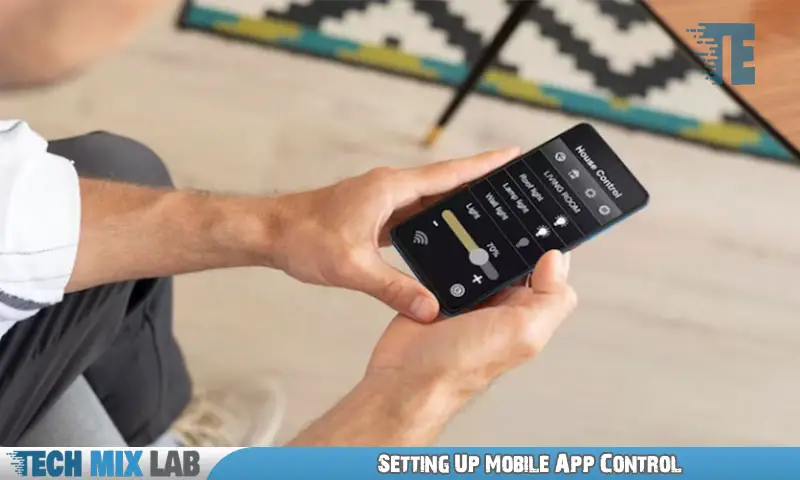
Pairing your mobile device with the TV is an easy and convenient way to control your Jvc Smart TV without a remote. There are various compatible apps available for Jvc Smart TVs that allow you to gain control using your smartphone or tablet.
These apps can be easily downloaded and installed on your mobile device. Once you have installed the app, make sure that both your TV and mobile device are connected to the same Wi-Fi network. Open the app on your device and follow the on-screen instructions to pair it with your TV.
Once the pairing is successful, you can use your mobile device as a remote control for your Jvc Smart TV, allowing you to change channels, adjust volume, navigate menus, and access various features and settings. Enjoy the convenience of controlling your Jvc Smart TV with just a few taps on your mobile device.
Mastering Voice Control
Controlling your Jvc Smart TV without a remote is possible by mastering voice control. Enable voice control on your Jvc Smart TV to access its various functions and features effortlessly. With voice commands, you can navigate through different channels, adjust the volume, search for your favorite shows or movies, and even launch apps or games.
Simply speak out the desired command, and your Jvc Smart TV will respond accordingly, offering convenience and ease of use. Understanding how voice control works on your TV is essential to making the most of this feature. So, take some time to explore and familiarize yourself with the available voice commands and functions.
Embrace the power of voice control and simplify your TV viewing experience.
Using HDMI-CEC for Device Control
Controlling your Jvc Smart TV without a remote is made possible through the use of HDMI-CEC, which allows you to manage multiple devices. Configuring HDMI-CEC on your Jvc Smart TV is a simple process. Firstly, ensure that all devices are connected via HDMI cables.
Next, access your TV’s settings menu and locate the HDMI–CEC option. Enable it and you’ll be able to control your connected devices using your TV remote. HDMI-CEC eliminates the need for multiple remotes and streamlines your entertainment experience. Just press a button on your TV remote and switch between different devices seamlessly.
Whether you want to adjust the volume on your soundbar or navigate through your DVD player’s menus, HDMI-CEC makes it all possible with ease. Take advantage of this convenient feature and regain control over your Jvc Smart TV without relying on a remote.
Utilizing The TV’s Built-In Buttons
Utilize the TV’s built-in buttons to control your JVC Smart TV without a remote. Easily navigate through menus and access various features directly on the TV. Adjust settings such as volume, brightness, and picture quality using the buttons provided. With a little practice, you can become adept at maneuvering through the TV’s interface effortlessly.
No need to worry if you misplace or lose the remote, as you can still enjoy your favorite shows and movies using this alternative method. Take advantage of the convenience offered by the TV’s buttons and take full control of your viewing experience.
Stay in command of your JVC Smart TV, even without a remote control.
Remote Control Functionality Troubleshooting
Controlling your JVC smart TV without a remote can be a frustrating experience. However, there are solutions to overcome this issue. One common problem is a malfunctioning remote control. In such cases, you can try resetting the remote control, which may resolve the problem.
To reset your remote, remove the batteries and press all the buttons for a few seconds. Afterward, reinsert the batteries and try using the remote again. If resetting the remote doesn’t work, you may need to replace it. You can purchase a replacement remote from JVC or other authorized retailers.
Ensure the new remote is compatible with your TV model. By following these troubleshooting steps, you can regain control of your JVC smart TV even without a remote.
Utilizing Universal Remote Controls
Programming and utilizing a universal remote control is a practical solution for controlling a Jvc Smart TV without a remote. These universal remotes are designed to be compatible with various TV models, including Jvc Smart TVs. With the help of the programming instructions provided with the remote, you can easily sync it with your TV.
Once programmed, you can use the universal remote to navigate through the TV’s menus, change channels, adjust the volume, and perform other functions, just like you would with the original remote. It’s a convenient option for situations where you’ve lost or damaged your original remote.
So, instead of worrying about finding a Jvc Smart TV remote, consider using a universal remote to regain control over your TV without any hassle.
Exploring Third-Party Remote Control Options

JVC Smart TVs are often used with their accompanying remote controls. However, there may be instances where the remote is lost or not working properly. In such cases, exploring third-party remote control options can be a great solution. Remote control apps, available for download on smartphones, can be used to control JVC Smart TVs without the need for a physical remote.
Additionally, there are also devices from other brands that are compatible with JVC Smart TVs, offering an alternative means of controlling the TV. The setup process for these options is usually straightforward and user-friendly. By considering these alternative options, users can continue to enjoy the features of their JVC Smart TVs even without a functioning remote.
FAQ
Where Are The Buttons On A Jvc Smart Tv?
The buttons on a JVC Smart TV are usually located on the bottom or side of the screen. They include the power button, volume buttons, channel buttons, menu button, and input button.
How Do I Connect My Jvc Tv To Wifi Without Remote?
To connect your JVC TV to WiFi without a remote, follow these steps: 1. Power on your TV and navigate to the “Settings” menu using the buttons on the TV itself. 2. Look for the “Network” or “WiFi” option in the settings menu and select it.
How Can I Control My Smart Tv Without A Remote?
To control your smart TV without a remote, use your mobile phone as a remote by connecting it to your TV’s app. Install the app on your phone, connect it to the same Wi-Fi network as your TV, and open the app to control your TV.
Conclusion
Controlling your JVC Smart TV without a remote may seem challenging at first, but with the right techniques, it can be easily overcome. By using alternative methods such as smartphone apps or a universal remote, you can seamlessly navigate through your TV’s functions.
Additionally, utilizing the HDMI-CEC feature allows you to control your TV using just your connected devices. Remember to always check your TV’s settings and connect to the same Wi-Fi network for optimal performance. Furthermore, keep your TV’s manual handy for specific instructions based on your model.
With these tips and tricks, you can confidently control your JVC Smart TV without the need for a physical remote. Say goodbye to frustration and enjoy the convenience of accessing your favorite content with ease.





