To download the Philo app on LG TV, go to the LG content store and search for “Philo” in the search bar. Philo is a popular streaming platform that allows users to watch live TV and on-demand content.
With its easy-to-use interface and affordable pricing, it has become a popular choice for cord-cutters. If you own an LG TV and want to enjoy the benefits of Philo, then you’ll be happy to know that it is now available on LG smart TVs.
In this article, we’ll show you how to get the Philo app on your LG TV. We’ll also discuss the features and benefits of Philo and how it compares to other popular streaming platforms. So, let’s get started!
Introduction: What Is Philo And Why You Need It On Your LG TV
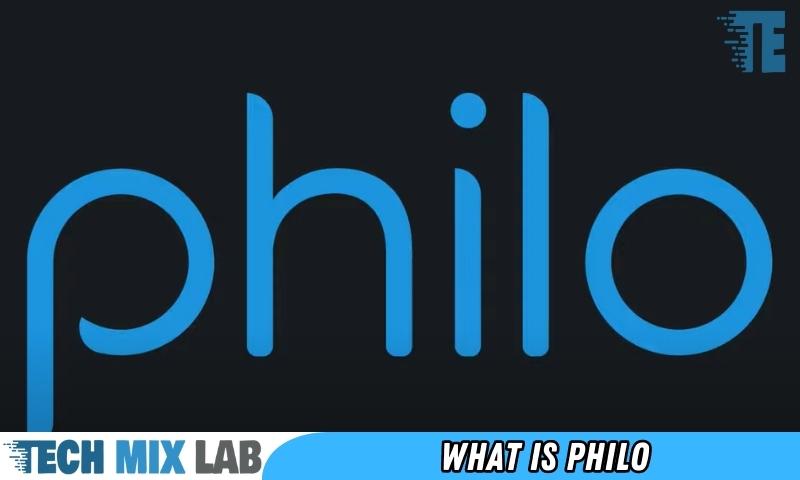
If you’re a fan of live television, then it’s time you got to know Philo! Philo is a streaming service that offers live TV at a budget-friendly price. And if you own an LG TV, you’re in luck – Philo can be easily installed on it.
We’ll explain everything you need to know about Philo and why you should install it on your LG TV.
Explanation Of Philo:
Philo is a streaming service offering live television channels, on-demand movies, and TV shows. It gives you personalized show recommendations, a user-friendly interface, and support for multiple screens. Philo has over 60 channels, including popular ones like AMC, Discovery, and Nickelodeon.
Plus, they offer a 7-day free trial for new subscribers to try out the service before committing.
Benefits And Advantages Of Having Philo On Your LG TV:
There are many benefits to having Philo on your LG TV. Here are some of the most significant advantages:
- Access to live TV channels: With Philo, you can watch live TV channels in real time. You’ll never miss out on the latest episodes of your favorite shows or live sporting events.
- Extensive on-demand library: Philo offers a vast on-demand library of movies and TV shows, so you can catch up on any missed episodes or discover new titles.
- User-friendly interface: Philo has a modern and easy-to-use interface that’s simple and straightforward to navigate.
- Multiple screen support: You can stream Philo on up to three devices at the same time, providing you with flexibility and convenience.
- Affordable pricing: Philo’s pricing starts at just $20/month, making it a budget-friendly option for anyone looking for live TV channels.
If you don’t want to spend a fortune on a cable subscription package, Philo is an affordable and easy-to-use alternative.
So, why should you install Philo on your LG TV? Simply put, Philo offers an extensive library of live and on-demand content, all for a reasonable price. With its user-friendly interface, support for multiple screens, and personalized recommendations, it’s an excellent choice for cord-cutters interested in live TV content.
Don’t miss out on the opportunity to enjoy Philo on your LG TV, and take the first step by following our easy installation guide.
Compatibility Of Philo With LG TV

Have you been wanting to use Philo on your LG TV but aren’t sure if it’s compatible? Don’t worry, we’ve got you covered! We’ll guide you through the technical requirements, how to check compatibility, and a troubleshooting guide to combat common compatibility issues.
So, let’s get started!
Technical Requirements For Using Philo On LG TV
To use Philo on your LG TV, ensure you meet the following technical requirements:
- Your LG TV should have LG WebOS 3.5 or higher installed.
- You need an internet connection speed of at least 5 Mbps for streaming.
- Ensure that your LG TV is connected to the internet via a wired or wireless connection.
How To Check Compatibility Of LG TV With Philo
Before you proceed to install the Philo app on your LG TV, check if it’s compatible with it by following these simple steps:
- Turn on your LG TV and open the LG content store.
- Using the remote, navigate to the search button and enter ‘Philo’.
- If the search results display the Philo app, it’s compatible with your LG TV.
- Click on the Philo app and then click on ‘install’ to download and install the app.
If the Philo app doesn’t appear in the search results, it means that it’s not compatible with your LG TV.
Troubleshooting Guide For Common Compatibility Issues
Sometimes compatibility issues may arise even if your LG TV is technically compatible with Philo. Here are some common issues and their troubleshooting guides:
- Issue: Unable to download the Philo app. Solution: Check your internet connection and try again.
- Issue: The Philo app won’t launch. Solution: ensure your LG TV has the latest software updates, uninstall and reinstall the Philo app, and restart your LG TV.
- Issue: The Philo app stutters or buffers frequently. Solution: Check your internet connection and connectivity, and try reducing the streaming quality in the app settings.
By following these guidelines, you should now be able to get Philo on your LG TV and enjoy streaming your favorite TV shows and movies with ease.
How To Install Philo On LG TV

Philo, a live and on-demand TV streaming service, can now be enjoyed on LG TV. If you’re wondering how to install the Philo app on your LG TV, worry not! We’ve got you covered. You can either go for a wired or wireless setup, depending on your preference and convenience.
Step-By-Step Guide To Install Philo On LG TV
To install Philo on an LG TV, follow these easy steps:
- Turn on your LG TV and go to the LG Content Store, which is the app store for LG smart TVs.
- Search for Philo in the LG content store.
- Once you find it, select it and click Install to begin downloading the app.
- Wait for a few minutes to complete the installation process.
- Once the installation process is complete, open the Philo app on LG TV.
- You will then need to sign in to your Philo account to access all the content.
Methods Of Installation – Wired And Wireless
There are two methods of installing Philo on LG TV- wired and wireless.
Wired Setup
- Connect one end of the Ethernet cable to your LG TV and the other end to your router or modem.
- Follow the above steps to find and install the Philo app.
- After installation, launch the app and sign in to your Philo account.
Wireless Setup
- Go to the settings in your LG TV’s menu and connect to your home Wi-Fi network.
- Follow the above steps to find and install the Philo app.
- After installation, launch the app and sign in to your Philo account.
Additional Tips For Hassle-Free Installation
Here are some additional tips for a smooth installation process:
- Ensure that your LG TV is connected to a stable internet connection.
- Make sure you’re using the latest version of the Philo app.
- If you’re using a wireless setup, check for interference from other devices.
- If you experience any issues during installation, try restarting your TV and router.
Now that you know how to install Philo on your LG TV, enjoy streaming your favorite shows and movies hassle-free.
Exploring Philo’S Features On LG TV
Interface Introduction – Navigating Philo’S User Interface On LG TV
Philo is a top-notch streaming service that provides television programming at an affordable price. Philo offers a seamless user experience, including an easy-to-use interface that allows users to navigate the app seamlessly. Philo’s user interface on LG TV is quite intuitive, so getting started is easier than you think.
Here are the key points to keep in mind while navigating Philo’s user interface on LG TV:
- The home page is the launch point, providing everything you need to get started.
- The app is organized with tabs for different functions or content.
- The interface is easy to navigate and has a straightforward learning curve.
- The menu is easy to find and use.
Philo’s Features On LG TV – Record, Pause, And Resume Live TV, Automatic Cloud DVR; Closed Captioning, Etc.
Philo offers numerous features to enhance your television-watching experience on LG TVs. The following features are available on Philo:
- Live TV: Philo’s lineup of live channels provides an enjoyable experience. You can pause, play, and rewind live TV, so you never miss a moment again.
- Automatic cloud DVR: You can record your favorite TV shows and movies with Philo’s automatic cloud DVR feature, giving you the flexibility to watch them at a later time.
- Closed captioning: Philo has an excellent closed captioning feature that enables you to read along with any program you are watching.
- 72-hour replay: Philo offers a 72-hour replay feature that allows you to replay all shows that have aired on their relevant channels in the past 72 hours.
Customization Of Philo On LG TV – Creating Profiles And Preferences
Philo allows you to customize your TV viewing experience by creating profiles and preferences. Here are the key points to customize Philo on LG TV:
- Creating profiles: Philo enables you to create up to 10 profiles for your different viewing habits. This allows all family members, roommates, or friends to enjoy their favorite programs at the same time.
- Preferences: Philo makes it easy to find your favorite channels, and you can select up to 25 channels to appear at the top of the guide as your favorites.
Philo on LG TV has multiple features that enhance your TV-watching experience. The easy-to-navigate user interface, along with features including live TV, automatic cloud DVR, closed captioning, and the customization of profiles and preferences, make Philo a top pick for anyone looking for the ultimate streaming experience.
Alternative Ways To Install Philo On LG TV
LG TV users who are looking for an alternative way to install Philo, the video streaming app, have come to the right place. In this section, we will explore two alternative methods to install and use Philo on LG TVs.
Installing Philo On LG TV Through Smart TV Apps
The first alternative method to install Philo on an LG TV is through smart TV apps. Follow these steps:
- Turn on your LG TV
- Press the home button on your remote control
- Scroll through the LG content store and select the search icon, then type Philo.”
- Click on the Philo app
- Click on the “install” button
It’s that simple! Once Philo is installed, you can open the app from your main screen and log in to start streaming.
Casting Philo From Mobile To LG TV
If you find that Philo is not available as a smart TV app, don’t worry! You can still enjoy Philo on your LG TV by casting it from your mobile device. Follow these steps:
- Ensure both your mobile device and LG TV are connected to the same Wi-Fi network
- Download the Philo app on your mobile device
- Open the Philo app and log in
- Locate and click on the “cast” icon on the top right corner of your mobile screen
- Select your LG TV from the list of available devices
Great! You can now stream Philo content on your LG TV with ease.
Installing Philo on an LG TV is possible even if the app is not available on the smart TV store. Users can opt for the alternative methods of installing Philo discussed above.
FAQs
How Do I Download Philo App On My LG TV?
You can download the Philo app on LG TV by visiting the LG content store.
Is Philo App Available On All LG TV Models?
The Philo app is available on all LG smart TV models with WebOS 3.0 and above.
Can I Watch Live TV Channels on Philo App on LG TV?
Yes, you can stream live TV channels on the Philo app on your LG TV.
Do I Need A Philo Subscription To Watch On LG TV?
Yes, you need an active Philo subscription to watch on LG TV. You can subscribe via Philo’s official website.
Conclusion
Getting the Philo app on LG TV might seem like a daunting task, but with the simple steps mentioned in this post, it is a piece of cake. Whether it’s using the Android TV app or casting from your mobile device, you can easily access Philo on your TV and enjoy a great streaming experience.
However, it is essential to ensure that your LG TV is compatible with the Philo app before proceeding with the installation. By following the guidelines mentioned here, you can resolve compatibility issues and have an uninterrupted streaming experience. Additionally, ensuring that your TV software and Philo apps are updated is crucial to avoid any errors.
So, the next time you’re in the mood for your favorite TV shows, make sure you have the Philo app up and running on your LG TV. Happy streaming!





