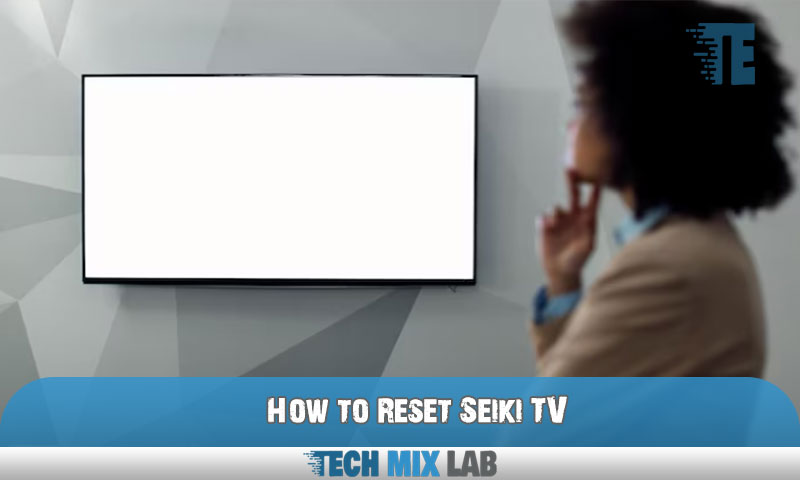To reset your Seiki TV, locate the “Menu” button on your remote control, then navigate to the “Settings” option. From there, select “Reset TV” and follow the on-screen instructions.
Seiki TVs are popular for their affordability and decent performance. However, like any electronic device, it may encounter issues that require a reset. If you find yourself needing to reset your Seiki TV, perhaps due to connectivity problems or display issues, there is a straightforward process to follow.
We will guide you on how to reset your Seiki TV to its factory settings. By following the steps outlined below, you can restore your TV to its default state, potentially resolving any technical glitches or malfunctions. So, let’s delve into the steps for resetting your Seiki TV quickly and effectively.
Understanding The Need For A Reset
To reset your Seiki TV, it’s crucial to understand why a reset is necessary. There are several reasons to consider performing a reset on your Seiki TV. Firstly, it can help resolve common issues that you might be experiencing with your TV, such as frozen screens or unresponsive controls.
Additionally, a reset can help clear any software glitches or bugs that might be affecting the performance of your TV. It can also restore the TV to its factory settings, eliminating any customized settings that might be causing problems. By performing a reset, you give your Seiki TV a fresh start, allowing it to function smoothly and efficiently.
So, if you’re facing any issues with your Seiki TV, consider resetting it to overcome these challenges.
Preparing For The Reset

Preparing for the Reset involves gathering the necessary materials. You will need to find the reset button or the reset option on your Seiki TV. This step is crucial to restoring your TV’s settings to their original state. Make sure you have the necessary tools, such as a small, pointed object like a paperclip or a toothpick, to press the reset button.
Additionally, it is important to read the user manual for your specific Seiki TV model to understand the reset process. Following the manufacturer’s instructions step by step will ensure a successful reset. Resetting your Seiki TV can help resolve various issues, including frozen screens, software glitches, or incorrect settings.
Be cautious and patient while resetting your TV to avoid any damage.
Resetting Your Seiki Tv Using The Remote Control
Resetting your Seiki TV is a simple process that can be done using the remote control. First, navigate to the TV menu and locate the reset option. Once found, use the remote control to execute the reset process. By following these step-by-step instructions, you can easily reset your Seiki TV and resolve any issues you may be experiencing.
Keep in mind that resetting your TV may restore it to its default factory settings, so be sure to back up any important data before proceeding. With just a few clicks on your remote control, you can have your Seiki TV reset and ready to use again.
Resetting Your Seiki Tv Using The Physical Buttons On The Tv
Resetting your Seiki TV using the physical buttons on the TV is a simple process. To begin, locate the necessary buttons on the TV. Once found, you can proceed with performing a reset. Start by pressing the “Menu” button and navigating to the “Setup” or “System” option.
From there, look for a “Reset” or “Factory Reset” option. Use the arrow buttons to highlight the option, and press the “Enter” or “OK” button to confirm. Depending on your TV model, you may be prompted to enter a password.
If so, refer to your TV’s user manual for the default password. Finally, select “Yes” to reset your TV, and wait for the process to complete. Following these step-by-step instructions will successfully reset your Seiki TV using the physical buttons.
Resetting Your Seiki Tv Using The Power Cycle Method
To reset your Seiki TV, you can use the power cycle method. This technique involves turning off the TV and unplugging it from the power source. After waiting for a few minutes, you can plug it back in and turn it on again.
This process helps to refresh the TV’s system and resolve any minor issues it may be experiencing. To perform a successful power cycle, ensure that all cables are securely connected and there are no loose connections. If the power cycle does not resolve the problem, you can try troubleshooting by checking the input source, adjusting the display settings, or updating the firmware.
By understanding and following these steps, you can effectively reset your Seiki TV and get it working optimally once again.
Resetting Your Seiki TV to Factory Default Settings
Resetting your Seiki TV to its factory default settings can have several advantages. Firstly, it allows you to access the settings menu on your TV, giving you control over various options. Secondly, initiating the factory reset process will restore your TV to its original settings, eliminating any customizations or changes you may have made.
This can be helpful if you’re experiencing technical issues or if you simply want to start fresh. By resetting to factory default settings, you can ensure optimal performance and functionality of your Seiki TV. It’s a straightforward process that can be easily done using the remote control or the physical buttons on the TV.
So, if you’re looking to bring back the factory settings and maximize your TV experience, consider resetting your Seiki TV.
Resetting Your Seiki TV for Specific Issues
Resetting your Seiki TV can address various issues you may encounter. For sound problems, perform a reset by turning off the TV and unplugging it for a few minutes. Then, plug it back in and check if the sound issue persists.
In case of remote control issues, remove the batteries from the remote and press every button to discharge any remaining power. Put the batteries back in and try using the remote. If you’re facing display or picture problems, perform a hard reset by unplugging the TV and pressing and holding the power button for about 30 seconds.
Finally, plug it back in and turn it on to see if the display improves. Troubleshooting these common problems through resetting can often help resolve them effectively.
Resetting Your Seiki TV when Locked Or Frozen

Resetting your Seiki TV when it’s locked or frozen can be a frustrating experience. Luckily, there are ways to troubleshoot and resolve these issues. Start by unplugging your TV from the power source, then wait for a few minutes before plugging it back in.
This simple power cycle can often fix the problem. If that doesn’t work, try using the physical buttons on the TV to navigate to the settings menu and look for a reset option. Alternatively, you can use the remote control by pressing the menu button and navigating to the settings section.
Look for a reset or factory reset option and confirm your selection. Keep in mind that performing a factory reset will erase all your settings and data, so make sure to back up any important information beforehand. By following these troubleshooting tips, you should be able to unlock or unfreeze your Seiki TV and get back to enjoying your favorite shows and movies.
Avoiding Common Pitfalls And Mistakes During The Reset
Resetting your Seiki TV can be a straightforward process if you avoid common pitfalls and mistakes. During the reset, potential problems may arise. However, you can troubleshoot these errors and issues with a few helpful tips.
Additional Tips And Recommendations For Tv Maintenance
Resetting your Seiki TV is a common troubleshooting step for resolving various issues. However, there are additional tips and recommendations for TV maintenance that can help you avoid frequent resets. Firstly, taking preventative steps like keeping your TV clean, checking and replacing cables regularly, and using a surge protector can contribute to its longevity.
Secondly, familiarize yourself with the resources available for further support and assistance. Seiki’s official website often provides troubleshooting guides and FAQs, while online forums and communities can offer valuable insights from other Seiki TV owners. By following best practices for TV maintenance and staying informed about available resources, you can minimize the need for frequent resets and ensure optimal performance from your Seiki TV.
FAQ
How Do I Force Reset My Tv?
To force reset your TV, follow these steps: 1. Locate the power button on your TV and press and hold it for at least 10 seconds. 2. If your TV doesn’t have a physical power button, unplug it from the power source.
Why Is My Seiki Tv Not Turning On?
Seiki TVs may not turn on due to power issues or a faulty power supply. Check if the power cable is securely connected to both the TV and the electrical outlet. Ensure that the outlet is working by testing it with another device.
How Do I Change The Channel On My Seiki Tv Without The Remote?
To change the channel on your Seiki TV without the remote, follow these steps: 1. Locate the buttons on the TV: Look for the channel controls on either the front, side or back of your Seiki TV. 2. Power on your TV: Press the power button to turn on your TV.
Conclusion
Resetting your Seiki TV is a simple and effective solution to various issues you may encounter. By following the steps outlined in this blog post, you can easily reset your TV and resolve issues related to connectivity, picture quality, and audio.
Remember to consult the user manual or Seiki’s official website for device-specific instructions and any additional troubleshooting information. Regularly resetting your TV can also help optimize its performance and ensure a smooth viewing experience. Don’t let TV issues deter you from enjoying your favorite shows and movies.
Take control of your Seiki TV by initiating a reset and enjoying uninterrupted entertainment. Happy resetting!