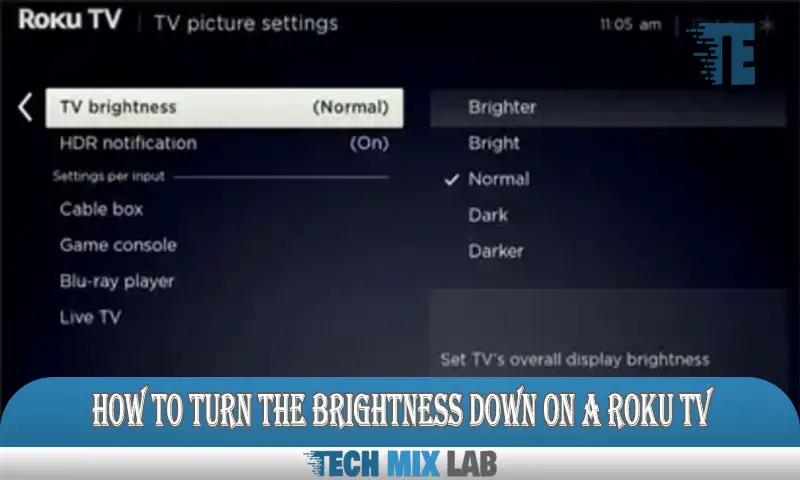To record a cash withdrawal in Quickbooks, go to the “Banking” tab, select “Make Deposits,” choose the account, enter the withdrawal amount, and save the transaction. Now let’s dive into the details.
In Quickbooks, accurately recording cash withdrawals is essential for maintaining accurate financial records. Fortunately, the process is straightforward. By following a few simple steps, you can ensure that your cash withdrawals are properly documented in QuickBooks. This will make it easier to track your expenses and maintain an accurate record of your business finances.
We will guide you through the process of recording cash withdrawals in Quickbooks, so you can stay on top of your financial transactions. So let’s get started and learn how to record cash withdrawals in Quickbooks.
Why It’s Important To Record Cash Withdrawals In Quickbooks
Recording cash withdrawals in QuickBooks is essential for accurate financial management. Failure to record these transactions can have a significant impact on financial reporting. Accurate records play a crucial role in providing a clear picture of a company’s cash flow and overall financial health.
Without proper documentation, it becomes challenging to track and reconcile cash withdrawals, leading to discrepancies in financial statements. These discrepancies can result in incorrect financial ratios, misleading financial analysis, and potential legal issues. By recording cash withdrawals promptly and accurately in QuickBooks, businesses can ensure transparency and accuracy in their financial records.
This practice allows for better financial decision-making, improved budgeting, and effective tax preparation. Overall, accurate and timely recording of cash withdrawals is vital for maintaining financial integrity and facilitating efficient financial management.
Setting Up Accounts For Cash Withdrawals
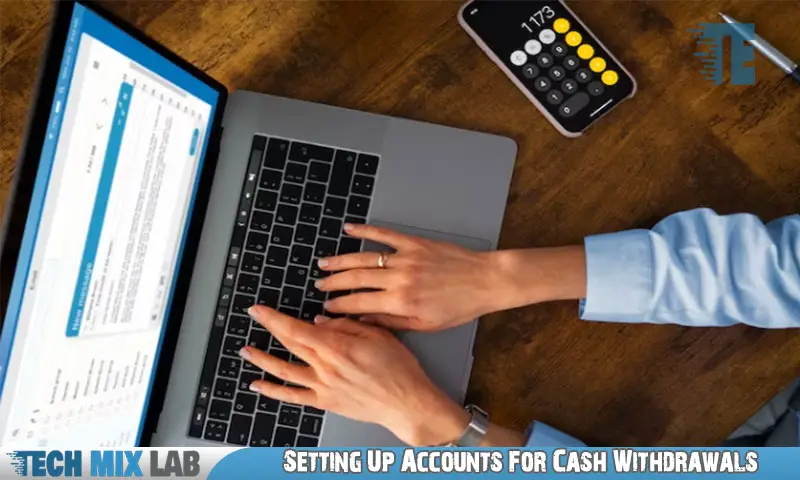
Setting up accounts for cash withdrawals in QuickBooks is a crucial step. To record cash withdrawals accurately, it is recommended to create a separate account specifically for this purpose. By creating a distinct account, you can easily track and reconcile these transactions.
Linking this account to your bank transactions ensures that each withdrawal is recorded correctly in QuickBooks. This integration streamlines the process and provides a clear record of your cash flow. Additionally, maintaining separate accounts for cash withdrawals allows you to distinguish between different types of expenses and maintain accurate financial records.
With these steps in place, you can track your cash flow effectively and ensure that your financial records are up-to-date and accurate.
Accessing The Banking Tab In Quickbooks
To record cash withdrawals in QuickBooks, the first step is to access the banking tab. In QuickBooks, navigate to the correct section for recording withdrawals. This ensures accurate and organized bookkeeping. By accessing the banking tab, you can easily keep track of all cash transactions, including withdrawals.
This feature simplifies the process and ensures that your financial records are updated and accurate. Whether you are a business owner or an accountant, properly recording cash withdrawals is essential for maintaining financial transparency and making informed decisions. So, follow these steps to efficiently record your cash withdrawals in QuickBooks and keep your financial records in order.
Selecting The Appropriate Account
To record cash withdrawals in QuickBooks, the second step is to select the appropriate account. This involves choosing the designated account where the cash withdrawals will be recorded. In QuickBooks, you can create a specific account for cash withdrawals or use an existing account that aligns with your accounting practices.
It is important to select the most accurate and relevant accounts to maintain proper financial records. By choosing the appropriate account, you ensure that the cash withdrawal transactions are accurately tracked and reflected in your financial statements. This helps maintain transparency and accuracy in your financial records and simplifies the overall accounting process.
Selecting the right account for cash withdrawals is an essential step to effectively managing your finances in QuickBooks.
Entering The Transaction Details
Step 3 requires you to enter the transaction details, which include the date, amount, and category of the cash withdrawal.
Describing The Withdrawal
Adding a description or memo while recording a cash withdrawal in QuickBooks is crucial. It helps in providing a reference for future analysis and understanding. When describing the withdrawal, ensure that you accurately capture the purpose or reason behind it.
Be concise yet informative, using relevant keywords to enhance searchability. Providing a clear and detailed description will assist in tracking expenses effectively and maintaining accurate financial records. Remember to keep the sentences brief and straightforward, making it easier for readers to comprehend the information.
By following these steps, you can maintain organized and comprehensive financial documentation in QuickBooks, facilitating smooth business operations.
Reviewing And Saving The Transaction
To review and save the transaction in QuickBooks after recording a cash withdrawal, double-check all the details. Ensure accuracy before clicking on the “Save” button. Verify that the correct amount has been entered and that the expense account is properly selected.
Confirm the date of the transaction. Take a moment to review any notes or memos associated with the withdrawal. Look for any errors or discrepancies that may need correcting. Once you are confident that all the information is accurate, save the transaction.
This step is crucial to maintaining accurate financial records in QuickBooks. By double-checking and saving the transaction properly, you can ensure the integrity of your cash withdrawal records and stay organized in your bookkeeping efforts.
Reconciling The Withdrawal
To reconcile a cash withdrawal in QuickBooks, you need to match the transaction with the corresponding bank statement. This ensures accurate record-keeping and financial tracking. In QuickBooks, go to the Banking menu and select “Reconcile. ” Choose the account and statement date, then enter the cash withdrawal transaction details.
Make sure to include the date, payee, and amount accurately. Click “Save” to record the transaction. Next, review your bank statement and find the corresponding withdrawal. Match the date, payee, and amount with what you entered in QuickBooks. If everything matches, mark the transaction as reconciled.
If not, double-check the details and make any necessary adjustments. Reconciling your withdrawals in QuickBooks helps maintain accurate financial records and simplifies the reconciliation process.
Tips For Efficiently Recording Cash Withdrawals

Tips for efficiently recording cash withdrawals in QuickBooks include automating recurring withdrawals for streamlined record-keeping. By setting up automatic transfers, you can ensure that withdrawals are consistently recorded without manual intervention. Additionally, utilizing QuickBooks’ reports can help track and analyze cash flow, providing valuable insights for decision-making.
These reports enable you to monitor the frequency and amount of cash withdrawals, identify trends, and assess the impact on your business. With accurate and up-to-date records, you can effectively manage your finances and optimize your cash flow. By following these guidelines, you can maintain organized records and ensure accurate reporting in QuickBooks.
FAQ
How Do You Record Cash Withdrawals In Accounting?
To record cash withdrawals in accounting, create a journal entry with the appropriate details. Debit the cash account and credit an expense or drawing account. This reflects the reduction in available cash and shows where the funds were used. Choose the appropriate expense account, such as “miscellaneous expenses,” if the purpose is not specified.
How Do I Record Petty Cash withdrawals In Quickbooks Desktop?
To record petty cash withdrawals in QuickBooks Desktop, follow these steps: 1. Open QuickBooks Desktop and go to the Banking menu. 2. Select Make Deposits. 3. Choose the account where you want to record the withdrawal. 4. Enter the date and the payee for the withdrawal.
How Do I Record An Expense That Was Paid With Cash In Quickbooks?
To record an expense paid with cash in QuickBooks, follow these steps: 1. Open QuickBooks and go to the “Expense” or “Write Checks” option under the Banking tab. 2. Choose the appropriate account and enter the recipient’s name. 3. Enter the date, amount, and description of the expense.
Conclusion
To sum up, recording cash withdrawals in Quickbooks is a vital step in maintaining accurate financial records for your business. By following the outlined process, you can ensure that your cash transactions are properly documented and categorized, providing you with a clear overview of your financial situation.
Remember to enter all relevant details, such as the payee, date, and purpose of the withdrawal, to enhance the clarity and organization of your records. By consistently recording cash withdrawals in Quickbooks, you can easily track your expenses, reconcile your accounts, and maintain the integrity of your financial records.
This not only helps you make informed financial decisions but also simplifies the tax filing process. So, take the time to familiarize yourself with the steps involved in recording cash withdrawals in Quickbooks, and implement this practice in your business for more efficient financial management.