To fix the issue of “Please run channel auto scan,” go to your TV settings and perform an automatic channel scan. Introducing this topic, experiencing technical difficulties with your TV can be frustrating.
One common issue that users encounter is the message “Please run channel auto scan. ” This problem can prevent you from accessing your favorite channels and enjoying your television experience. However, there’s a simple solution. By following a few easy steps in your TV settings, you can perform an automatic channel scan and resolve this issue.
We will guide you through the process of fixing the “Please run channel auto scan” problem, allowing you to regain the full functionality of your TV. Let’s get started.
Reasons Why Channel Auto Scan Fails
Channel auto scan may fail due to signal interference, outdated firmware, or incorrect antenna setup. Signal interference from nearby devices or buildings can affect the scanning process. Outdated firmware may cause compatibility issues and hinder the proper functioning of the auto-scan feature.
Incorrect antenna setups, such as improper direction or placement, can result in poor signal reception and, subsequently, a failed auto scan. To fix these issues, ensure that there are no nearby devices causing interference, update the firmware to the latest version, and properly position and align the antenna for optimal signal reception.
By addressing these factors, you can improve the success rate of the channel auto scan and enjoy uninterrupted viewing experiences.
Quick And Easy Solutions To Fix Channel Auto Scan Failures
Channel auto-scan failures can be frustrating, but there are quick and easy solutions. First, check the signal strength and quality to ensure a stable connection. Next, update both firmware and software to avoid compatibility issues. Lastly, adjust the antenna position for optimal reception.
By following these steps, you can resolve the channel auto-scan problem efficiently. Remember to stay patient and methodical throughout the troubleshooting process. With a little effort, you’ll be able to fix the issue and enjoy uninterrupted channel scanning. So, don’t let auto-scan failures dampen your TV viewing experience—take action and restore smooth functionality.
Testing Signal Strength And Quality
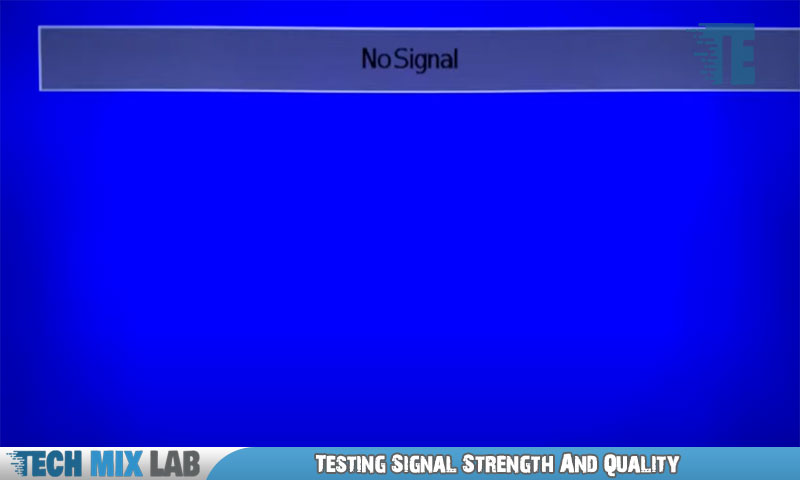
To successfully fix the “Please Run Channel Auto Scan” issue, it is essential to assess the signal strength and quality. Using a signal strength meter, you can determine the level of signal your antenna is receiving. Optimize antenna placement by experimenting with different positions and angles, ensuring optimal reception.
Additionally, identify and remove any sources of interference that may be affecting the signal quality. Common culprits for interference include nearby electronic devices, metal objects, or even weather conditions. By addressing these factors, you can improve the overall performance of your channel auto scan, ensuring a more reliable and enjoyable viewing experience.
Updating Firmware And Software
To fix the issue of “Please Run Channel Auto Scan,” one of the first steps is to check for any updates released by the manufacturer. This could include both firmware and software updates. Make sure to carefully follow the instructions provided for updating the firmware on your device.
In addition to firmware updates, it’s also important to explore software update options and alternatives. By staying up-to-date with the latest releases, you can ensure that your device functions optimally and resolves any issues related to the channel auto scan.
Stay proactive and ensure that you have the most recent updates installed on your device for a seamless viewing experience.
Proper Antenna Setup And Positioning
Having trouble with your TV’s “Please Run Channel Auto Scan” issue? The key is a proper antenna setup. First, choose the right type of antenna for your needs. Next, ensure the antenna is positioned correctly. Pay attention to its orientation for optimal signal reception.
Lastly, performing a manual channel scan can help resolve the problem. By following these steps, you can improve your TV’s performance and fix the “Please Run Channel Auto Scan” error. Say goodbye to interrupted viewing and enjoy a seamless TV experience.
Just a few simple adjustments can make all the difference. Say goodbye to frustration and hello to crisp, clear channels in no time.
Additional Tips And Tricks
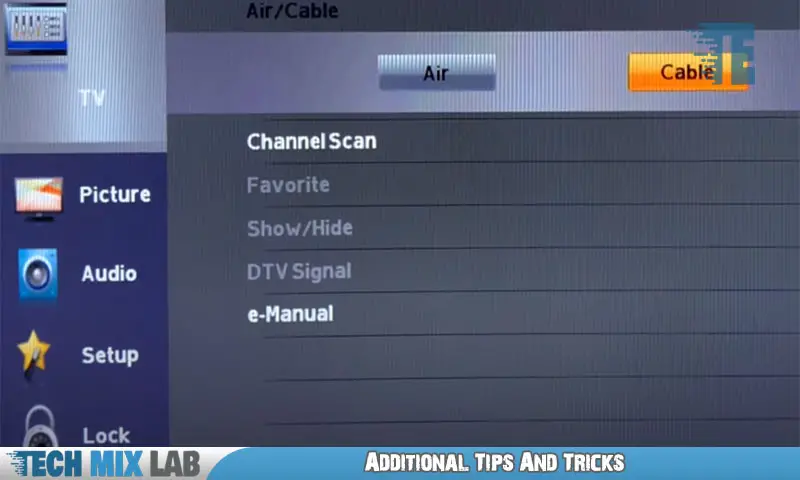
Attempting to fix the “Please Run Channel Auto Scan” issue on your TV? Here are some additional tips and tricks. One option is to reset the TV, which can often resolve such problems. If that doesn’t work, consider seeking professional help to diagnose and fix the issue.
Another solution might be to use an amplified antenna, which can improve the signal’s strength and clarity. By following these steps, you can hopefully resolve the issue and enjoy uninterrupted viewing.
Conclusion
Resolving the “Please Run Channel Auto Scan” issue is crucial for ensuring a smooth viewing experience on your TV. By following the steps mentioned in this blog post, you can easily fix this problem without much hassle. Start by checking the antenna connection and moving it to a better location if necessary.
Then, perform a channel auto scan to detect all available channels. If the problem persists, consider updating your TV’s firmware or contacting customer support for further assistance. Remember to keep your TV software and apps up to date to prevent any potential issues in the future.
Taking these steps will help you enjoy uninterrupted access to your favorite channels and programs. Stay connected and entertained with a glitch-free TV viewing experience.





