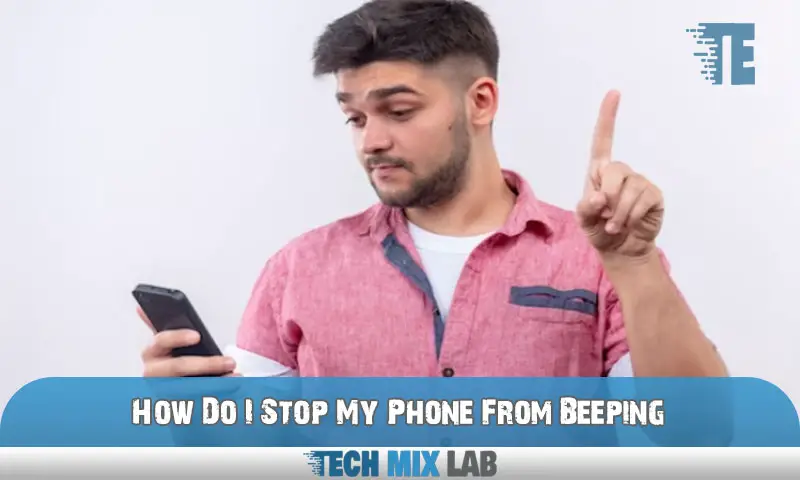To stop your phone from beeping, go to the settings and disable the notification sound. Mobile phones often come with pre-configured settings that produce sounds for various notifications.
These beeping sounds can be distracting and disrupt your daily routine. Luckily, there is a simple solution to this problem. By accessing the settings on your phone, you can easily disable the notification sound and put an end to those annoying beeps.
In just a few taps, you can enjoy a more peaceful and uninterrupted mobile experience. So, if you are sick of your phone beeping all the time, follow these instructions to take back control of your sound settings.
Common Causes Of Constant Phone Beeping
Constant phone beeping can be caused by a number of factors. One possible reason is notification overload, where the phone receives too many notifications at once. Another common cause is alarm or timer settings that have been activated. Low battery notifications are another culprit for frequent beeping.
Additionally, network or connectivity issues may lead to constant alerts on the phone. Lastly, app-specific notifications, such as messages or social media updates, can also contribute to the beeping. To stop the phone from beeping, it is important to manage notifications, check and adjust alarm settings, ensure the phone is charged, troubleshoot network or connectivity problems, and control app-specific notification settings.
By addressing these factors, you can effectively eliminate unwanted beeping on your phone.
Identifying The Beeping App Or Source
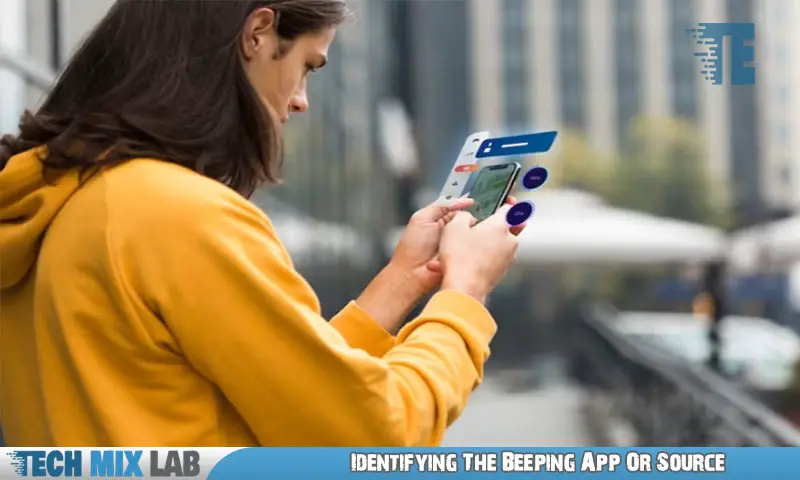
Beeping phone? Identify the source by checking the notification center. Also, explore app-specific notification settings and monitor third-party apps.
Managing App Notification Preferences
Managing app notification preferences is key to stopping your phone from beeping constantly. Prioritizing important notifications ensures you don’t miss out on crucial information. Disabling unnecessary notifications helps reduce the overall beeping frequency. Customizing sound and vibration settings allows you to personalize your phone’s alerts.
By following these steps, you can regain control over the incessant beeping and enjoy a more peaceful smartphone experience. Take charge of your notifications and stop the beeping now. Maintain your focus and productivity without constant interruptions. Customize your phone according to your preferences and make it work for you.
Keep the necessary alerts and eliminate unnecessary noise.
Tweaking System-Wide Notification Options
Tweaking system-wide notification options can help stop your phone from beeping constantly. Enabling “Do Not Disturb” mode allows you to silence all notifications temporarily. For more control, you can silence specific app notifications by going into their settings and disabling sound and vibration.
Customizing your sound and vibration settings lets you choose specific tones or create a completely silent mode. These simple adjustments can ensure that your phone stays quiet when you need it to be, preventing unnecessary beeping and interruptions throughout the day.
Take the time to explore your phone’s notification settings and find the options that work best for you.
Ensuring The Latest App And Software Versions
In order to stop your phone from beeping, it is crucial to ensure that you have the latest app and software versions. To do this, check for regular updates from your app store. Additionally, make sure that your phone’s operating system is up to date.
This will not only provide you with new features but also help fix bugs and glitches. By keeping your apps and operating system current, you can minimize the risk of your phone constantly beeping or experiencing performance issues. Don’t neglect this important step in order to maintain a smooth and hassle-free mobile experience.
Keep your phone updated and enjoy uninterrupted usage without those pesky beeping sounds.
Clearing App Cache And Preferences
One way to stop your phone from beeping is to clear the app cache and preferences. On Android devices, you can reset the app preferences to their default settings. This can help resolve any issues related to notifications. Additionally, on iOS, you can restore the notification settings to their original state.
By doing so, you can ensure that your phone stops beeping incessantly and returns to its normal functionality. Taking these steps will help you regain control over your device’s notification settings and create a more peaceful user experience. So, if you’re wondering how to stop your phone from beeping, clearing the app cache and preferences is a good place to start.
Adjusting Alarm And Timer Settings
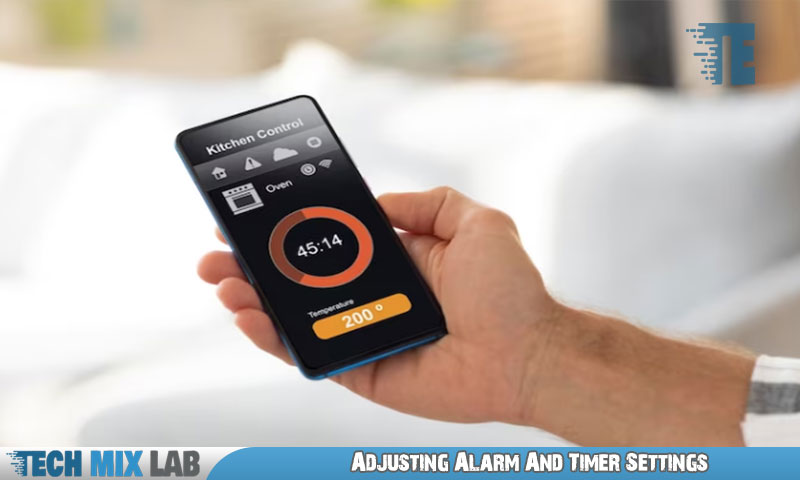
Adjusting the alarm and timer settings on your phone can help you stop those annoying beeps. To disable unnecessary alarms, go to your phone’s settings and select the alarm or timer option. From there, you can easily turn off any alarms that you don’t need or want.
If you still want certain alarms but find the default sound and vibration settings bothersome, you can modify them to your liking. Simply navigate to the sound settings and choose a different alarm tone or adjust the vibration intensity. By customizing these settings, you can ensure a more pleasant experience with your phone’s alarms and timers.
Addressing Network-Related Concerns
To address network-related concerns and stop your phone from beeping, troubleshoot Wi-Fi and data connections. Reset your network settings if necessary.
When All Else Fails
When all else fails, reaching out to customer support is a viable solution. They can offer guidance and troubleshooting tips to stop your phone from beeping. If the issue persists, visiting an authorized service center might be necessary. The technicians there are skilled in diagnosing and fixing hardware and software issues.
They can inspect your device and provide a solution to eliminate the beeping problem. Don’t hesitate to contact customer support or visit an authorized service center for assistance with your phone.
FAQ
How Do I Stop My Android Phone From Beeping?
To stop your Android phone from beeping, follow these simple steps:
- Open the Settings app on your Android device.
- Scroll down and tap on “Sounds and Vibration” or “Sound” settings.
- Locate and tap on the “Volume” or “Volume control” option.
Why Does My Phone Keep Beeping Without Notification?
There can be several reasons why your phone keeps beeping without any notification. Firstly, check if any apps or services on your device have permission to send notifications. Go to your phone’s settings and review the notification settings for each app.
Why Does This Phone Keep Beeping?
Is your phone constantly beeping? There could be a few reasons for this annoying issue. First, check if you have any notifications or alerts enabled on your phone. These notifications can include messages, emails, reminders, or even app updates. If you have any enabled, the phone will beep to bring them to your attention.
Conclusion
To stop your phone from beeping incessantly, it is crucial to understand the reasons behind this annoyance and take appropriate measures to address them. Start by checking and adjusting your notification settings, allowing only the necessary and important alerts. Consider silencing or muting specific apps or contacts that tend to overburden you with beeps.
Ensure that all software and firmware on your device are up to date, as outdated versions may contribute to the problem. Regularly clear the cache and delete unnecessary files to free up storage space and prevent your phone from functioning sluggishly.
Remember to turn off unnecessary or excessive background services and apps, which can also drain your battery and contribute to the beeping issue. Finally, consider seeking professional help if the beeping persists, as there may be an underlying hardware or software problem that requires expert attention.
Take control of your phone’s beeping, and enjoy a peaceful and uninterrupted digital experience.