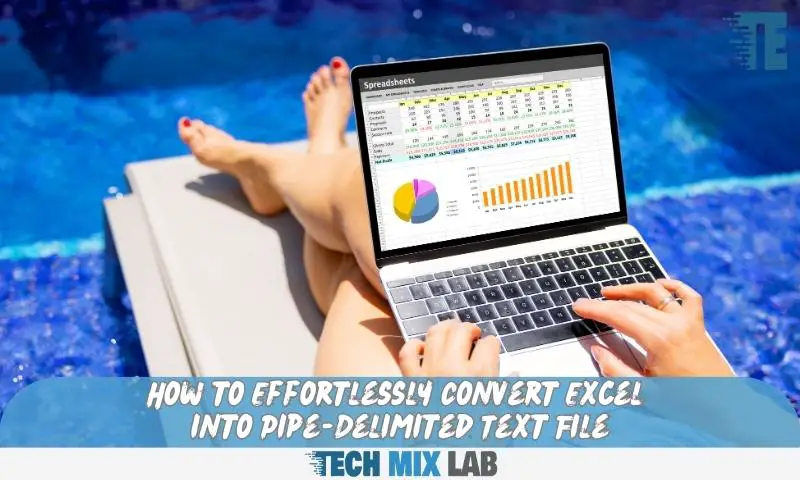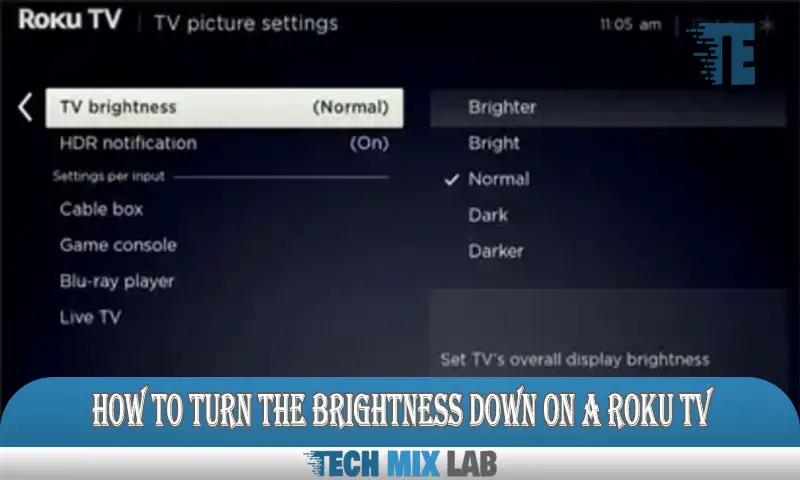To save an excel file as a pipe delimited text file, go to “file,” select “save as,” choose the file format as “text (tab delimited) (*.txt),” and then manually replace all tabs with pipes. This process converts the excel file into a pipe-delimited text file.
Excel files can be saved as pipe delimited text files by following a few simple steps. First, navigate to the “file” tab and click on “save as. ” From the dropdown menu, choose the file format “text (tab delimited) (.txt). ” Once saved, open the saved file in a text editor program and manually replace all tabs with pipe symbols (|). This will convert the excel file into a pipe delimited text file, allowing for easier manipulation and analysis in other applications.
Benefits And Uses Of Pipe-Delimited Format

The pipe-delimited format offers several benefits and uses, making it a popular choice for saving excel files. One major advantage is easy integration with databases, allowing for seamless data transfer. This format also boasts improved compatibility with various systems, ensuring smooth communication between different software.
Additionally, the pipe-delimited format facilitates efficient data transfer and analysis, reducing processing time. Its ability to handle large datasets with ease makes it ideal for complex projects. With its simple structure and clear separation of data fields, the pipe-delimited format simplifies data management and enhances readability.
Overall, incorporating this format into excel files offers numerous advantages, enhancing productivity and streamlining data operations.
Overview Of Excel File Format (.Xlsx, .Xls)
The excel file format includes both. xlsx and. xls extensions, allowing users to store spreadsheet data. Excel spreadsheets are widely used for various purposes, offering key features such as advanced calculations, graphing tools, and data manipulation. However, it’s important to note that there are limitations as well.
These limitations include a maximum number of rows and columns, as well as file size restrictions. Despite these limitations, excel remains a powerful tool for organizing and analyzing data. By understanding the file format and the features it offers, users can effectively work with excel spreadsheets and save them as pipe-delimited text files.
This process can be beneficial for transferring data between different software applications or when a particular file format is required.
Introduction To Pipe-Delimited Text File Format (.Txt)

Pipe-delimited text files are a useful format for saving excel files. Unlike other delimiters such as commas or tabs, the pipe delimiter offers several advantages. By saving an excel file as a pipe-delimited text file, you can easily organize and manipulate data in other programs.
The pipe (|) character acts as a separator between fields, making it easy to identify and extract specific data points. Additionally, the pipe delimiter is less likely to be found within the data itself, reducing the risk of errors during importing or exporting.
In summary, the pipe-delimited text file format offers a flexible and efficient way to store and transfer data from excel to other applications.
Cleaning And Formatting Data In Excel
Cleaning and formatting data in excel involves removing unnecessary characters and organizing them into columns and rows. To save excel as a pipe-delimited text file, follow these steps. First, select the range of cells you want to save. Second, go to the “file” tab and click on “save as.
” Then, choose the location where you want to save the file and give it a name. Next, select “text (tab delimited) (*. txt)” from the “save as type” dropdown menu. After that, click on the “save” button. A dialog box will appear, prompting you to confirm the file format.
Finally, choose “yes” to save the file as a pipe-delimited text file. By following these guidelines, you can easily clean and format data in excel and save it as a pipe-delimited text file.
Identifying The Data Structure And Layout
Identifying the data structure is essential when saving an excel file as a pipe-delimited text file. This involves recognizing the layout, headers, columns, and rows. Understanding the data relationships and dependencies also plays a crucial role. Knowing how the information is organized helps in converting the excel file into a format that uses the pipe character as a delimiter.
By carefully examining the data structure, you can ensure that the resulting pipe-delimited text file accurately represents the original excel file. It is important to pay attention to details and consider any dependencies between the data elements. With a clear understanding of the data structure and layout, you can successfully save an excel file as a pipe-delimited text file.
Native Excel Functionality For Conversion
Native excel functionality offers several built-in features and options for converting excel files into pipe delimited text files. The process involves exploring the export functionality within excel itself. By using this functionality, you can easily export excel data to a pipe-delimited format.
This eliminates the need for additional software or extensive coding. To save excel as a pipe delimited text file, you can simply select the appropriate file format in the “save as” dialog box. From there, you can further customize the options and settings to meet your specific needs.
With this native functionality, you have the flexibility to choose the delimiter and other parameters, ensuring that your exported text file matches your desired specifications. Whether you’re dealing with large data sets or just need a simple text conversion, excel’s native features make the process quick and efficient.
Using Excel Add-Ons And Plugins
Using excel add-ons and plugins, you can easily save excel as a pipe delimited text file. These tools provide a convenient way to convert your excel data into a format that is compatible with other applications. One popular tool is the “save as pipe delimited” add-on, which allows you to save your excel file with just a few clicks.
Another option is the “excel to pipe delimited converter” plugin, which provides a seamless conversion process. Evaluating features, user reviews, and compatibility is crucial when choosing the right tool for your needs. By carefully considering these factors, you can ensure a smooth and efficient conversion process for your excel files.
Method 1: Exporting As Pipe-Delimited Text File
Method 1: exporting as pipe-delimited text file Let’s go through the native export process step by step. First, open the excel file you want to save. Next, click on the “file” tab at the top left corner. Then, choose the “save as” option from the dropdown menu.
In the “save as” dialog box, select “text (tab delimited) (*. txt)” as the file format. Now comes the crucial step: before clicking “save,” change the file extension from “. txt” to “. csv”. This ensures that the file is saved as a comma-separated values file.
Finally, open the saved file using a text editor like notepad. You’ll see that the pipe symbol “|” separates the values in your excel sheet. That’s it! You’ve successfully saved an excel file as a pipe-delimited text file.
Method 2: Using Excel Add-Ons Or Plugins
Method 2 of saving excel as a pipe-delimited text file involves the installation and configuration of a chosen tool or add-on. The step-by-step instructions for the conversion process are as follows. Firstly, select and download the preferred excel add-on or plugin for this purpose.
Next, carefully follow the installation instructions provided by the tool’s developer. Once the installation is complete, open excel and locate the newly added functionality or feature. Configure the settings according to your preferences, ensuring that the output format is set to pipe-delimited text.
Finally, select the excel file you wish to convert, initiate the conversion process using the tool, and save the file as a pipe-delimited text file in the desired location. With these simple steps, you can efficiently convert excel files to pipe-delimited text format using an add-on or plugin.
Validating Data After Conversion
Validating data after conversion is a crucial step in saving excel as a pipe delimited text file. You need to check for missing or incorrect values to ensure data accuracy. Address any formatting issues that may arise during the conversion process.
Verify that pipes are used to properly delimit and separate each value. Verify that there are no empty cells or incorrect data types that could affect the functionality of the text file. By meticulously validating the data, you can avoid potential errors or inconsistencies in the final output.
Handling Complex Data Types And Formulas
Handling complex data types and formulas, such as date formats, formulas, and calculations, in excel requires special attention. When saving excel as a pipe delimited text file, it is crucial to ensure data integrity during the conversion process. By following these guidelines, you can achieve a seamless transition.
First, check and adjust any complex data types or formulas before saving the file. Next, pay close attention to date formats to prevent any conversion errors. Make sure to also review and double-check any formulas or calculations to ensure accuracy.
Additionally, consider using excel’s built-in features or third-party tools to simplify the process. Maintaining data integrity is essential when dealing with complex data types and formulas in excel, ensuring a successful conversion to a pipe delimited text file.
Optimal File Size And Performance Considerations
Optimal file size and performance considerations are crucial when saving an excel file as pipe-delimited text. Managing large datasets efficiently ensures a smooth conversion process. By avoiding potential performance bottlenecks, you can enhance the overall speed and accuracy of the conversion.
It is essential to optimize the file size by removing unnecessary data and formatting. Additionally, minimizing complex formulas and using simple calculations can also improve performance. Moreover, it is advisable to handle large datasets in smaller chunks, reducing the processing load.
Properly structuring your data, utilizing efficient algorithms, and regularly updating software are key factors in achieving efficient conversion. By following these guidelines, you can save excel files as pipe-delimited text files effectively and enhance performance.
Automation And Batch Conversion Techniques
Automation and batch conversion techniques can streamline the process of saving excel files as pipe delimited text files. Streamlining the conversion process involves exploring scripting and macros for automation. These techniques can help avoid manual errors and save time by automatically converting multiple excel files into pipe delimited text files.
By utilizing scripting and macros, repetitive tasks can be automated, increasing efficiency and productivity. The automation process eliminates the need for manual intervention, making it easier to convert large volumes of excel files into the desired format. With automation, the conversion process becomes seamless and reliable, ensuring accurate and consistent results every time.
Embracing automation and batch conversion techniques is a valuable strategy for those seeking to optimize their workflow and improve data management efficiency.
FAQ
How Do I Save An Excel File As A Pipe Delimited Text File?
To save an excel file as a pipe delimited text file, you can use the “save as” function and choose the pipe delimited format from the drop-down menu.
What Is A Pipe Delimited Text File?
A pipe delimited text file is a file where data is separated by the pipe symbol (|) instead of commas, making it easier to import or export data into different programs.
Why Would I Need To Save An Excel File As A Pipe Delimited Text File?
Saving an excel file as a pipe delimited text file can be useful when you want to transfer data between different programs or databases that use the pipe symbol as a delimiter.
Conclusion
Saving an excel file as a pipe delimited text file can greatly enhance efficiency and streamline data organization. By following the simple steps outlined in this blog post, you can quickly convert your excel data into a pipe delimited format, ensuring compatibility with various systems and applications.
This method allows for easy manipulation and analysis of the data, making it an indispensable tool for any data-driven professional. Additionally, utilizing the pipe delimiter offers advantages over other delimiters, as it minimizes the risk of data corruption and maintains formatting integrity.
With the growing need for efficient data sharing and integration, understanding how to save excel as a pipe delimited text file is a valuable skill that can enhance your productivity and effectiveness in handling data. Don’t hesitate to implement this technique in your workflow and experience the benefits it brings.