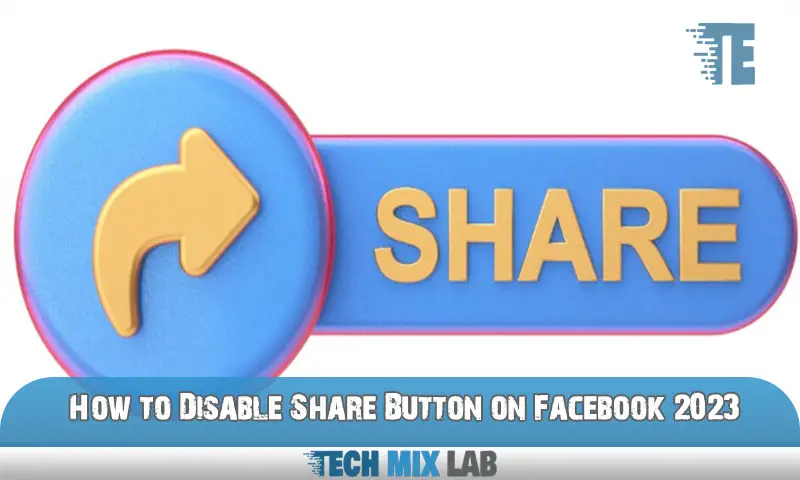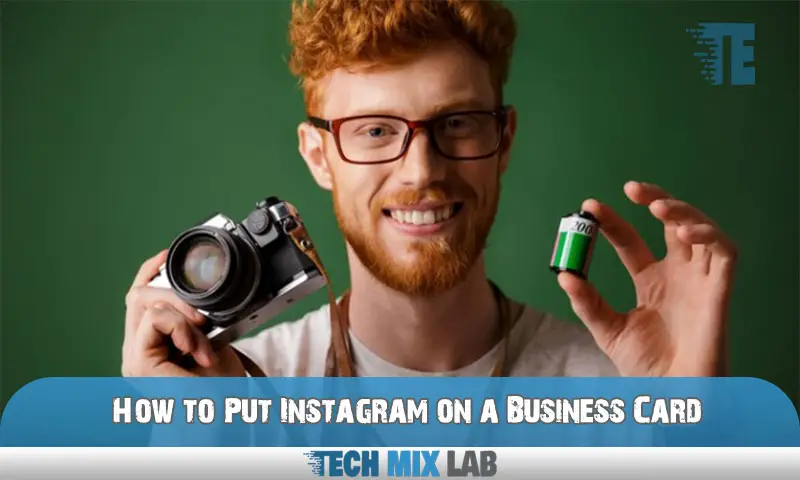To undo an Instagram update, uninstall the current version and download the previous version from a reliable source. Instagram’s updates are automatic, so keeping the old version is not always an option.
However, if you’re not satisfied with the latest update, you can roll back to an earlier version relatively easily. Instagram is a popular social media platform that is constantly evolving to provide new features and improve the user experience. However, their updates are not always well-received by users.
For instance, some people prefer the older versions of the app or may not find the new features useful. In such cases, users may want to undo the update and go back to the previous version. This article will guide you on how to undo an Instagram update without affecting your account or losing data.
Why Downgrade Instagram?

Are you having second thoughts about the latest Instagram update? Have you noticed any or all of the following: unfavorable user interface changes, bugs, and glitches, software compatibility issues, dissatisfaction with new features or the removal of old ones, or general user experience dissatisfaction?
If so, you might want to consider downgrading your Instagram app. Here are the factors that might prompt you to do so:
Factors That May Prompt Users To Downgrade Their Instagram App
Unfavorable User Interface Changes
Do you find the new user interface daunting and tedious to navigate? Are the new icons, buttons, and layouts confusing you? Do you feel like the app has become cluttered with options you don’t use? Then, you can consider downgrading your app to the previous version, which you felt comfortable using.
- The new interface is overwhelming
- Difficulty in navigating the app’s new icons, buttons, and layouts
- The app has become cluttered with features you don’t use
Bugs, Glitches, And Software Compatibility Issues
Are you experiencing bugs, glitches, and frequent crashes while using the latest Instagram app on your device? Is Instagram not compatible with your device, and are you encountering issues that it didn’t have before? If you are tired of facing such problems, a simple solution can be downgrading the app to restore some sense of stability and find relief from these issues.
- Frequent crashes, bugs, and glitches
- New software updates are not compatible with your device
- Instagram is now facing issues it didn’t have before
Dissatisfaction With New Features Or Removal Of Old Features
Are you disappointed with the new Instagram features, or did they miss the mark for your emotional, entertaining, or educational needs? Or, did they remove the features that you used the most? In either case, you might find a downgrade beneficial, as the older version’s features may cater to your tastes.
- New Instagram features did not meet expectations
- Removal of old features that you used the most
- The new features do not cater to your needs or requirements
General User Experience Dissatisfaction
Lastly, you might consider downgrading your Instagram app if you are generally dissatisfied with the new version due to different reasons such as slow load times, increased app size, not-user friendly, etc. Therefore, a downgrade might provide you with a better user experience.
- Slow load times
- Increased app size and user-unfriendliness of the app
- General dissatisfaction with the latest version of Instagram.
Downgrading your Instagram app might be useful, depending on your particular situation and reasons for doing so. Consider the above factors while making a decision that works out to your satisfaction.
Steps To Downgrade Your Instagram App
If you are experiencing issues with the latest Instagram update and wish to go back to an older version, here are the steps you need to follow:
Backup Your Photos And Videos
Before you begin downgrading your Instagram app, it is essential to back up all your photos and videos. This will prevent you from losing any valuable memories that you have uploaded to Instagram. Here’s how to back up your media:
- Open your Instagram app and go to your profile.
- Tap the hamburger menu at the top right corner of the screen.
- Select “settings”, then tap “security”.
- Click on “download data”.
- Enter your Instagram password and tap “request download”.
- Instagram will send you an email with your file containing all your photos and videos.
Use Instagram Data Export Feature
Download your Instagram data on the same device you are using to downgrade your Instagram app. Here’s how to do it:
- On your Instagram app, tap on your profile icon.
- Tap on the hamburger menu at the top right corner of the screen.
- Select “settings”, then tap “security”.
- Scroll down and select the “download data” option.
- Enter your Instagram password and email address.
Uninstall Current Instagram App
After saving all your media, it’s time to uninstall the current version of your Instagram app. Here’s how to do it on both iOS and Android:
iOS Instructions (With Screenshots)
- Press and hold the Instagram app icon until the icons on your home screen start shaking.
- Tap the x in the top left corner of the Instagram icon.
- If a confirmation dialog appears, tap “delete”.
- Once the app has been removed, go to the app store.
Android Instructions (With Screenshots)
- Press and hold the Instagram app icon until the icons on your home screen start shaking.
- Tap “uninstall” or the trash can icon.
- If a confirmation dialog appears, tap “ok”.
- Once the app has been removed, go to the google play store.
Download And Install An Older Version Of Instagram
Now that you have uninstalled the current version of Instagram, you are ready to download and install an older version. Here are the resources for downloading previous Instagram versions:
- Apkmirror
- Androidapksfree.com
- Apkpure.com
Choose a version that is compatible with your device and download it.
iOS Installation Instructions (With Screenshots)
- Open the app store on your iOS device.
- Tap on your profile picture at the top right corner of the screen.
- Scroll down and select “purchased”.
- Search for “Instagram” and tap the “download” button.
- If prompted for an older version, choose the version you just downloaded.
Android Installation Instructions (With Screenshots)
- Open the Google Play Store on your Android device.
- Press the hamburger menu at the top left corner of the screen.
- Tap on “my apps & games”.
- Select “library” and look for Instagram.
- Tap on the “install” button.
That’s it! You have successfully downgraded your Instagram app. Note that downgrading your app means you will lose some of the latest features until you choose to upgrade your Instagram app again.
Precautions To Take When Downgrading Instagram
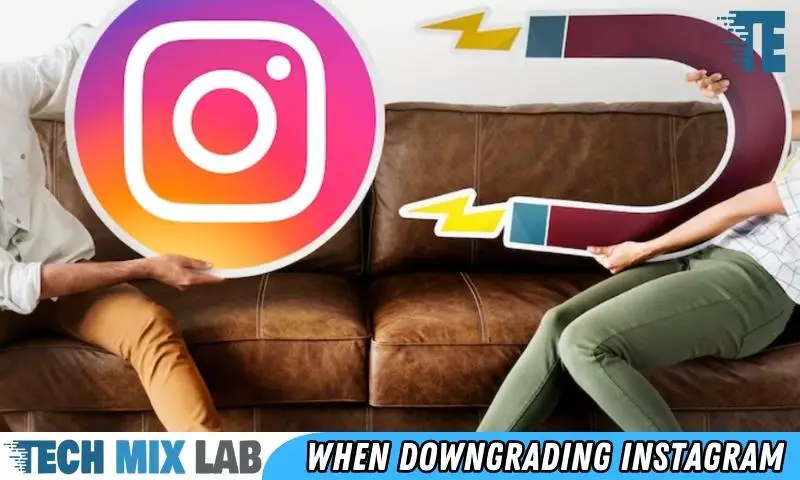
Have you ever updated your Instagram app and found that it didn’t meet your expectations? You’re not alone! Downgrading is a viable option for those who prefer to have the old version for a variety of reasons. But there are precautions you need to take before downgrading to avoid any potential risks.
Disable Automatic App Updates To Prevent New Update Installations
When you decide to downgrade, make sure you turn off automatic app updates on your device to prevent the latest version of Instagram from being installed.
Ios Instructions (With Screenshots)
To turn off automatic app updates on ios devices, follow these steps:
- Go to “settings.”
- Scroll down and select “app store.”
- Toggle off the option “app updates.”
Android Instructions (With Screenshots)
To turn off automatic app updates on android devices, follow these steps:
- Open the “Google Play Store.”
- Tap the three horizontal lines in the top left corner.
- Select “settings.”
- Tap “auto-update apps.”
- Choose “do not auto-update apps.”
Back-Up Photos And Videos Regularly
Before downgrading your Instagram app, it’s essential to back up your videos and photos regularly to avoid losing them. You can back up your Instagram data manually or use third-party apps to do it automatically.
Watch Out For Malware And Phishing Attacks
Downgrading an app can expose your device to security vulnerabilities. Ensure that you download the right version of the older Instagram release to avoid malware or phishing attacks. Check that the application is from a reliable source before you download it.
Red Flags To Watch Out For
If you experience any of the following red flags when downgrading your Instagram app, stop immediately and troubleshoot the issue:
- Loss of data
- Slow load times
- Unable to log in
- The app crashes when opening
What To Do If You Encounter Malware Or Phishing Attacks
In case you discover that you’ve downloaded malware or a phishing scam, take the following steps immediately:
- Delete the app from your device
- Run a malware or virus scan
- Change your passwords on all of your accounts
By following these precautions, you’ll avoid any potential risks when downgrading your Instagram app. Remember to always back up your photos and videos regularly and be mindful of the types of applications you download.
Alternatives To Downgrading Instagram
Tips For Coping With The Latest Instagram Update
Instagram updates are not always welcome. However, there are ways to cope with them without downgrading the app. Here are some tips:
- Take a few days to adjust: Give yourself time to get used to the new update. It may not be as bad as you initially thought.
- Explore the new features: Instagram updates come with new features that can be useful. Take some time to experiment with them and see how they can enhance your experience.
- Check the Instagram help center: If you are having trouble with the new update, check the help center for solutions. They may have already addressed the problem you are experiencing.
- Connect with other users: Reach out to other Instagram users to see how they are handling the update. They may have found useful workarounds that you can also try.
Adjusting To The New Interface
Updates to Instagram often involve changes to the app’s interface. Here are some tips on how to adjust to the new interface:
- Pay attention to the changes: Carefully observe the differences in the new interface, like new icons and buttons. Taking notice of the changes can make it easier to use the app.
- Familiarize yourself with the new interface: Spend some time exploring the new interface and trying out different options to better understand it.
- Use tutorials and guides: Watch tutorials and read guides to help you navigate the new interface. These resources can also help you discover new features and hacks.
Finding Ways To Use New Features
Developers added new features to Instagram with the latest update. Here are some ways you can use these new features:
- Use Instagram reels: Instagram reels are short videos that can be a great way to showcase creative ideas. They are also an excellent way to gain more followers and engagement.
- Get creative with fonts: The new Instagram update has introduced a wide range of new fonts. Be creative and use the right font that expresses the emotion or context behind your post.
- Use Instagram stickers: Instagram stickers are a fun way to give your posts a unique look. They can also express your emotions or context behind your post.
Ways To Request For The Return Of Removed Features
Instagram updates sometimes remove features that users like. Here are some ways to request the return of removed features:
- Contact Instagram Support: The best way to request the return of a removed feature is by contacting Instagram support. They can provide information on why features were removed and offer a channel to request a return.
- Join relevant online communities: Consider joining online communities, including Facebook groups. Members of these groups share similar interests and may provide ideas for getting around the removal of particular features.
- Keep an eye out for new updates: Features that were previously removed can sometimes be added back in future updates. Keep an eye out for new updates to see if your favorite features have returned.
Other Social Media Options To Explore
If you are not satisfied with Instagram’s latest update, you may want to consider looking into other social media options. Here are some great alternatives:
- Facebook: As the parent company of Instagram, Facebook has a lot of similar features, including photo and video sharing. It’s also a great platform to connect with friends and family.
- Twitter: Twitter is an excellent platform for sharing thoughts and ideas in 280 characters or less. It’s also a great platform for staying updated on current events.
- Pinterest: Pinterest is a visual platform that is perfect for sharing and discovering new ideas and inspiration. It is also an excellent platform for driving traffic to your website.
How To Migrate Instagram Content To Other Social Media Options
If you’ve decided to switch to another social media platform, you may want to take your Instagram content with you. Here’s how to do it:
- Save your Instagram content: If you want to transfer photos, save them to your phone’s camera roll, and videos can be downloaded using third-party apps.
- Check if your new platform is compatible: Not all social media platforms support cross-posting or importing content from other platforms.
- Use third-party apps: Use third-party apps such as Hootsuite, Later, or Buffer to easily transfer content between social media platforms.
- Create a new strategy: Different platforms have different algorithms and audiences, requiring custom-tailored strategies. When transitioning to a new platform, create a fresh content strategy that targets the new platform’s unique features and users.
FAQs
How Do I Undo An Instagram Update?
To undo an Instagram update, go to settings and turn off the auto-update feature for the app.
Can I Revert To An Older Version Of Instagram?
Yes, you can. But first, you need to delete the current version from your device and then download the older version.
Why Would I Want To Undo An Instagram Update?
You might want to undo an Instagram update if the new version has bugs or new features you don’t like.
Will I Lose My Instagram Account Data If I Undo An Update?
No, you won’t. Your account data is saved on Instagram’s servers and is not affected by updating or undoing updates.
Conclusion
After reading this article, you should feel confident in your ability to reverse an Instagram update. Whether you accidentally updated the app or simply don’t like the new features, there are a few simple steps to follow to revert back to the previous version.
Remember, it’s important to always check for app updates and read the release notes before updating, so you can avoid any unwanted changes. Additionally, if you have any further questions or concerns, Instagram’s support team is always available to assist you.
Don’t let a new update ruin your Instagram experience; follow these steps to undo the update and get back to using the app the way that you like it.