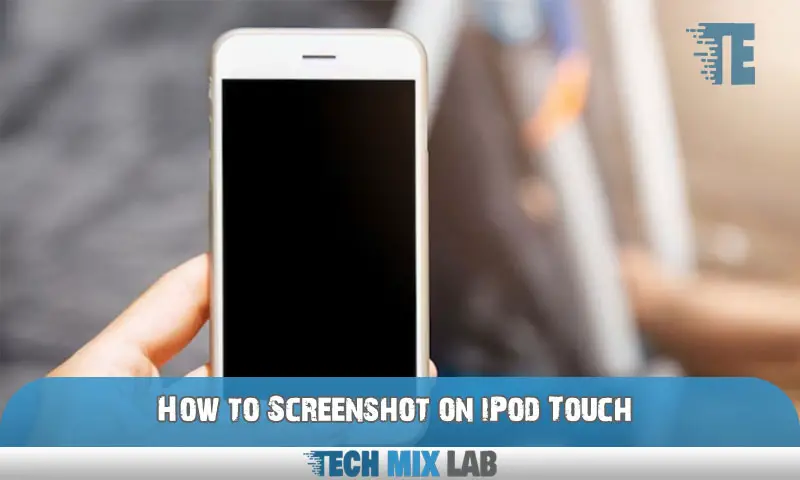To screenshot on an iPod Touch, simply press the power button and the home button simultaneously. IPod Touch users can easily take screenshots by simultaneously pressing the power button and home button.
This handy feature allows them to capture images of their device’s screen, making it convenient for sharing information or troubleshooting purposes. Whether it’s capturing a funny interaction, saving an important message, or documenting a bug, knowing how to take a screenshot on an iPod Touch can be a useful skill.
We will outline the simple steps to screenshot on an iPod Touch and provide some tips for utilizing this feature effectively. So, let’s get started and learn how to capture those screenshots on your iPod Touch effortlessly.
Understanding The iPod Touch Screenshot Feature
Understanding the iPod Touch screenshot feature can enhance your device’s usage. By capturing screenshots, you can easily save and share important information like error messages, photos, or conversations. This feature is beneficial for troubleshooting issues with apps, documenting evidence, or simply capturing a memorable moment on your iPod Touch.
With just a few taps, you can take a screenshot and access it later in your Photos app. Whether you want to save a funny text conversation, share a high score in a game, or capture a visually appealing design, the screenshot feature allows you to do so effortlessly.
Start utilizing this feature and making the most of your iPod Touch experience.
Different Methods To Take Screenshots On the iPod Touch
Different methods can be used to take screenshots on an iPod Touch. One option is to use the physical buttons on the device. By pressing the power and home buttons simultaneously, a screenshot can be captured. Another method is to use the AssistiveTouch feature, which can be enabled in the settings.
This feature adds a touchscreen button that allows users to take screenshots with a simple tap. Additionally, there are third-party apps available on the App Store that offer screenshot-taking capabilities. These apps can provide additional features and customization options for capturing screenshots on an iPod Touch.
With these various methods at your disposal, you can easily capture and save screenshots of important moments or information on your iPod Touch.
Exploring The Physical Button Method

Taking a screenshot on an iPod Touch is a breeze when using the physical buttons. To capture your screen, follow these simple steps. First, locate the home button, typically found at the bottom center of the device. Next, find the sleep/wake button on the top right side.
Press and hold both buttons simultaneously for a brief moment. You will see a flash and hear a camera shutter sound, indicating that the screenshot has been successfully taken. Once captured, the screenshot can be found in the Photos app on your iPod Touch.
If you encounter any issues, such as the screen not responding or the screenshot not saving, try restarting your device and attempting the process again. With these tips, you’ll be a pro at capturing screenshots on your iPod Touch in no time.
Mastering The Assistive Touch Technique
When it comes to capturing screenshots on your iPod Touch, mastering the AssistiveTouch technique is key. Enable AssistiveTouch on your device by going to Settings, Accessibility, and AssistiveTouch. Once enabled, you can access the screenshot functionality easily. Simply tap on the AssistiveTouch button, then tap on Device, and finally, choose the option for the screenshot.
To make this process even more convenient, you can customize your AssistiveTouch settings specifically for screenshots. Access the Customize Top Level Menu option in the AssistiveTouch settings and add the screenshot feature to your menu. This way, you can take screenshots with just a few taps.
By using AssistiveTouch effectively, you can effortlessly capture screenshots on your iPod Touch.
Unlocking The Potential Of Third-Party Apps
Unlocking the potential of third-party apps on your iPod Touch opens up a world of possibilities. To take full advantage of this, you’ll need a reliable screenshot app. Installing and setting up one of these apps is quick and straightforward.
Once installed, you can explore their additional features and functionalities for capturing screenshots effortlessly. With these recommended screenshot apps, you’ll be able to capture and save moments from your iPod Touch screen effortlessly. Whether it’s for sharing important information, saving memories, or troubleshooting, these apps are invaluable tools for any iPod Touch user.
So go ahead, unlock the power of your iPod Touch, and capture the moments that matter most.
Editing And Sharing Your Screenshots
To effectively screenshot on an iPod Touch, take advantage of its built-in editing tools. These tools enable you to effortlessly enhance the quality and aesthetics of your screenshots. With just a few taps, you can adjust brightness and contrast, and add filters to make your images more visually appealing.
Once you’re satisfied with your edits, sharing your screenshots is a breeze. The iPod Touch lets you share them on various platforms and apps, ensuring your moments are easily accessible to friends, family, or colleagues. Whether it’s showcasing a funny conversation, capturing an important message, or simply sharing a stunning view, mastering the art of editing and sharing screenshots on your iPod Touch adds depth and expression to your digital adventures.
Tips And Tricks For Capturing The Perfect Screenshot
Tips and tricks for capturing the perfect screenshot involve utilizing gestures and shortcuts for optimal efficiency. By familiarizing yourself with these advanced techniques, you can capture specific types of content flawlessly. Additionally, optimizing your settings will ensure consistent and high-quality screenshots.
Whether you want to capture a funny text conversation, an important document, or a stunning image, these tips will help you do it smoothly. With the right gestures and shortcuts, you can quickly and effortlessly capture screenshots on your iPod Touch.
Optimizing your settings guarantees that your screenshots will always be of the highest quality. So, follow these tips and tricks to become a pro at taking screenshots on your iPod Touch.
Ensuring Privacy And Safety While Taking Screenshots
Taking screenshots on an iPod Touch is a convenient and often necessary feature. However, it’s crucial to respect privacy boundaries when capturing screenshots. You should be mindful of the implications of sharing or posting these screenshots, ensuring that you do not violate anyone’s privacy.
To practice ethical and responsible screenshot practices, consider obtaining consent from individuals involved or blurring sensitive information before sharing. Additionally, it is important to remember that screenshots can capture more than just images, including potentially sensitive data. Be cautious when sharing these screenshots and avoid posting anything that could compromise privacy or safety.
By following these tips, you can effectively use the screenshot feature on your iPod Touch while maintaining the privacy and safety of others.
Enhancing Your User Experience With Screenshots

Enhancing your user experience with screenshots is a great way to utilize the features of your iPod Touch. Screenshots can be effectively used for troubleshooting or documenting purposes, allowing you to capture and share important information effortlessly. They also serve as an excellent tool for unlocking hidden features and functionalities, helping you explore the full potential of your device.
With just a quick snapshot, you can easily preserve and share important information with others. Whether you need to highlight a software issue or simply want to share a cool trick or tip, screenshots offer a visual representation that can enhance your communication.
So, start leveraging the power of screenshots on your iPod Touch today and take your user experience to the next level.
FAQ
How Do I Take A Screenshot On My iPod Touch?
To take a screenshot of your iPod touch, press the Home button and the Power button at the same time.
How Do You Screenshot On An iPod Touch 5th Generation?
To take a screenshot on an iPod touch 5th generation, simultaneously press and release the home button and the power button.
Conclusion
Capturing screenshots on your iPod Touch is a simple and useful feature that can enhance your digital experience. Whether you want to share something interesting, save important information, or troubleshoot an issue, taking a screenshot allows you to do so effortlessly.
By following the step-by-step instructions mentioned earlier in this blog post, you can quickly master the art of capturing screenshots on your iPod Touch. Remember, pressing the power button and the home button simultaneously is the key. Once you’ve captured the screenshot, you can easily access and manage it through the Photos app.
So, go ahead and start capturing memorable moments, saving valuable information, or simply sharing interesting content with others. With the ability to take screenshots on your iPod Touch, you have a powerful tool at your fingertips that can greatly enhance your digital experience.
Happy screenshotting!