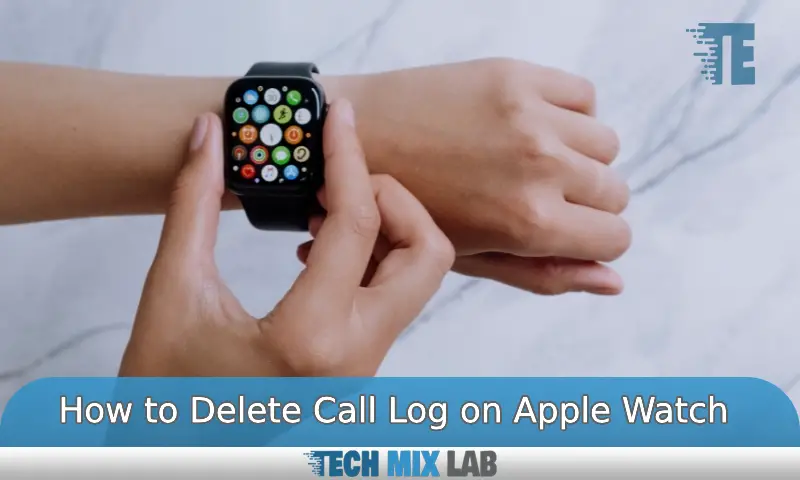To delete the call log on Apple Watch, open the phone app and swipe left on the specific call. Then, tap “delete.”
Apple Watch users can manage their call logs quickly and easily. Call history on the watch uses the same phone app as the iPhone. As a result, the process of deleting call logs on the Apple Watch is almost identical to that on iPhones.
Deleting individual calls or entire call histories is straightforward. This helpful feature allows users to manage their call data without having to perform it on their iPhones. Removing unwanted calls can also free up space, increasing the efficiency of the watch. Apple Watch allows users to stay up to date with their contacts with minimal hassle and manage their devices in a convenient, easy-to-use way.
Why Is It Important To Clear Your Call Log on the Apple Watch?
Do you know that your Apple Watch call log may contain sensitive information about you? However, clearing it is not just about hiding your call history. Here are a few reasons why you need to clear your call log on your Apple Watch:
Prevents the Exposure of Sensitive Information to Unauthorized Persons
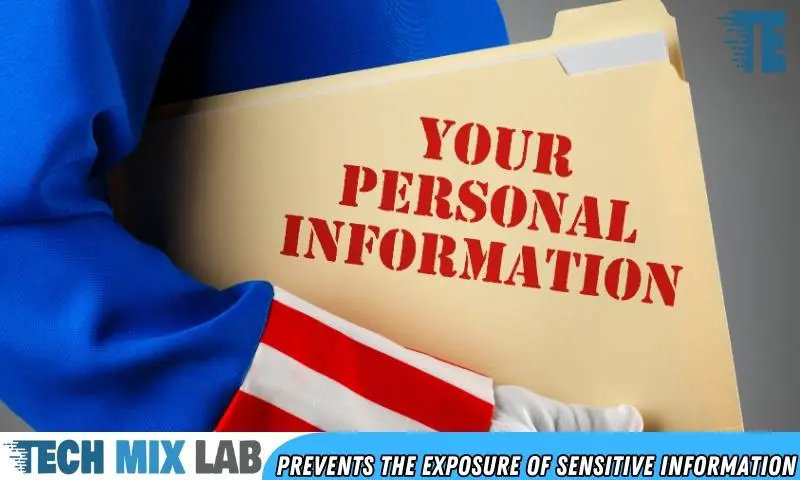
Clearing your call log on your Apple Watch prevents the exposure of sensitive information to unauthorized individuals. By doing so, you keep your personal and confidential data safe from anyone who might have access to your Apple Watch.
Some of the sensitive information that may be stored in your call log includes the numbers you’ve dialed, the duration of your calls, and the date and time you made or received your calls. This information can tell a lot about your personal life, like the contacts you speak with regularly, your schedule, and more.
Preserves The Confidentiality Of Your Call Log
Clearing your call log on your Apple Watch preserves the confidentiality of your call log. When you clear it, it removes any trace of information that you don’t want to keep. This ensures that the information you want to keep in your watch’s call log remains confidential.
Keeps Your Apple Watch Organized
Keeping your call log updated and deleting call history from time to time will keep your Apple Watch organized. As you use your Apple Watch, it stores data that can clutter your watch’s space and make it tough for you to find the information you need.
By clearing your call log frequently, you make sure that your Apple Watch will not seem cluttered and will provide you with a streamlined experience.
How To Access Call Log On Apple Watch
The Apple Watch allows you to make and receive calls seamlessly from your wrist. With its intuitive interface, you can quickly access your call log, making it easy to keep track of recent calls, missed calls, and voicemails. We’ll show you how to access your call log using the phone app or Siri.
Using The Phone App
Here’s how you can use the phone app on your Apple Watch to access your call log:
- Press the digital crown to open the app launcher.
- Look for and select the phone app.
- Once the phone app opens, you’ll see the keypad. Swipe down to reveal the Recents tab.
- Here, you’ll have access to your recent calls, with the most recent call at the top. Under each call entry, you’ll see the contact name, time of call, and call type (voice or FaceTime).
Using Siri
Siri makes everything more accessible, including your call log. Here’s how you can use Siri to access your call log on Apple Watch:
- Raise your wrist and say, “Hey Siri.”
- Once Siri is activated, say, “Show my call log.”
- Siri will display your call log, with the most recent call at the top. You can ask Siri to call the contact back or dial a different phone number. You can also use the digital crown to scroll through your call log.
Accessing your call log on Apple Watch is straightforward, whether you are using the phone app or Siri. With these simple steps, you can effortlessly keep track of your phone calls and stay connected, even when you’re away from your iPhone.
Step-By-Step Guide To Clearing Call Log On Apple Watch
Deleting call logs on the Apple Watch can be a valuable habit that keeps your device free from clutter. If you’re tired of seeing your call history, you’ll want to keep reading this article. In this section, we’ll be discussing the process of clearing the entire call log on your Apple Watch.
Let’s begin!
Step 1: Open The Phone App
To begin clearing your entire call log on the Apple Watch, you first need to open the device’s phone app. It’s essential to ensure that you have access to your call logs before you start deleting them.
Step 2: Tap The Recents Tab
Once you’ve entered the phone app, tap on the Recents tab located at the bottom of the screen. This tab allows you to view all of your recent calls made or received on the Apple Watch.
Step 3: Press Firmly On The Screen
After selecting the Recents tab, press firmly on the screen (also known as a force touch) until you see a new menu appear. This step enables you to easily delete the entire call log.
Step 4: Tap Clear All
Finally, tap on the ‘clear all’ option to delete all the calls in your call log. The Apple Watch will ask for confirmation before deleting the logs. Tap “done” to confirm. That’s it! You’ve now successfully cleared your entire call log from the device.
Keep in mind that deleting your call history on the Apple Watch does not remove it from your iPhone. If you want to remove all call logs from your iPhone, you’ll need to repeat this process on your phone too.
Clearing entire call logs on the Apple Watch is a quick and easy process that involves only four simple steps. Follow these steps, and you can keep your Apple Watch free from clutter.
How To Clear Call Log On Apple Watch By Using Siri

If you are an Apple Watch user, having your call history conveniently accessible from your wrist is one of the many perks that come with this wearable. But there may come a time when you need to delete some or even all the entries in your call log.
Fortunately, clearing the call log on an Apple Watch is a straightforward process. Here’s how to clear the call log on the Apple Watch using Siri.
Using Voice Commands To Delete Single Or Multiple Calls
Deleting a single call or multiple calls from your Apple Watch call log is easy and quick thanks to Siri.
Here is how:
- Activate Siri on your Apple Watch by holding down the digital crown or saying, “Hey Siri.”
- Say “Delete my last call on my Apple Watch.”
- Alternatively, command Siri to remove multiple entries from your call log by saying, for instance, “Delete my last five calls on my Apple Watch.”
- Siri will confirm your request and then proceed to delete the call or calls.
Using Voice Commands To Clear The Entire Call Log
If you want to delete all calls from your Apple Watch call log in one step, you can use Siri to do so.
Here is how:
- First, activate Siri on your Apple Watch.
- Then say, “Clear all my calls on my Apple Watch.”
- Siri will ask for your confirmation. When you agree, it will proceed to delete all the calls from the log.
Siri is an excellent tool to help Apple Watch users delete individual or multiple calls and clear the entire call log in a matter of seconds, hands-free. Give it a try today, and keep your call history tidy and organized.
FAQs
How Do I Access My Call Logs on My Apple Watch?
To access your call logs on your Apple Watch, open the ‘phone’ app and select the ‘recent’ tab.
Why Should I Delete Call Logs On My Apple Watch?
Deleting call logs on your Apple Watch can help protect your privacy and prevent unauthorized access to your call history.
How Can I Delete Individual Call Logs on My Apple Watch?
To delete individual call logs on your Apple Watch, swipe left on the call and tap the delete button that appears.
Can I Delete All Call Logs At Once On My Apple Watch?
Yes, you can delete all call logs at once on your Apple Watch by navigating to the ‘recent’ tab and tapping ‘clear all’.
Conclusion
To sum up, deleting call logs on your Apple Watch is a simple process that does not require any advanced technical skills. With just a few clicks, you can get rid of any unwanted or unnecessary records, keeping your privacy intact.
However, it is worth noting that if you are looking for a more permanent solution, you could consider disabling call history sync on your iPhone. This way, no call logs will be stored on either your watch or your phone.
Nevertheless, the key takeaway here is that knowing how to delete call logs on your Apple Watch can help you keep your device tidy and secure. By following the steps described in this guide, you can easily erase any call history you want and keep your information safe.