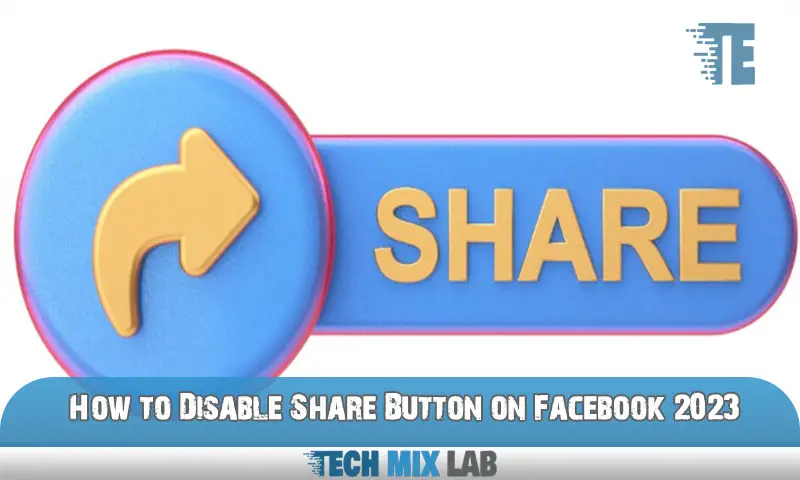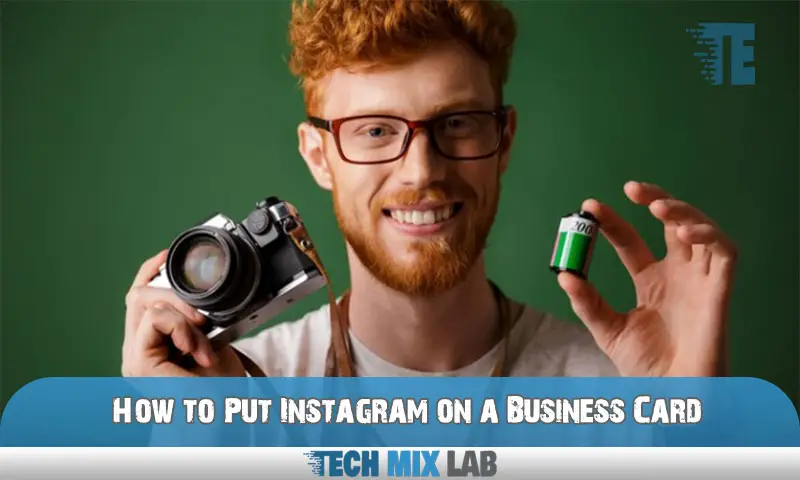To clear Fb Messenger cache, go to the Settings menu, select Apps, find the Messenger app, and tap on Clear Cache. Clearing the cache helps improve the app’s performance and may resolve certain issues.
Fb Messenger cache can accumulate over time, taking up storage space on your device and potentially slowing down the app. By clearing the cache, you remove temporary files and data that are no longer necessary, allowing the app to run smoother.
Additionally, clearing the cache can help resolve issues like app freezing, crashing, or other unexpected behaviors. It’s recommended to regularly clear the cache to maintain optimal performance.
Why Clearing Messenger’s Cache Is Important
Clearing the cache of Facebook Messenger is crucial for improving its performance and freeing up storage space. By clearing the cache regularly, you can ensure that the app runs smoothly without any lags or crashes. It helps to remove temporary files and data that accumulate over time, which can slow down the app’s performance.
Additionally, clearing the cache can help resolve any issues or bugs that may arise within the app. It is recommended to clear the cache periodically to maintain the app’s efficiency and enhance the user experience. So, if you’re facing any performance issues with Messenger or if you’re running low on storage space, clearing the cache is the ideal solution.
Understanding Messenger Cache
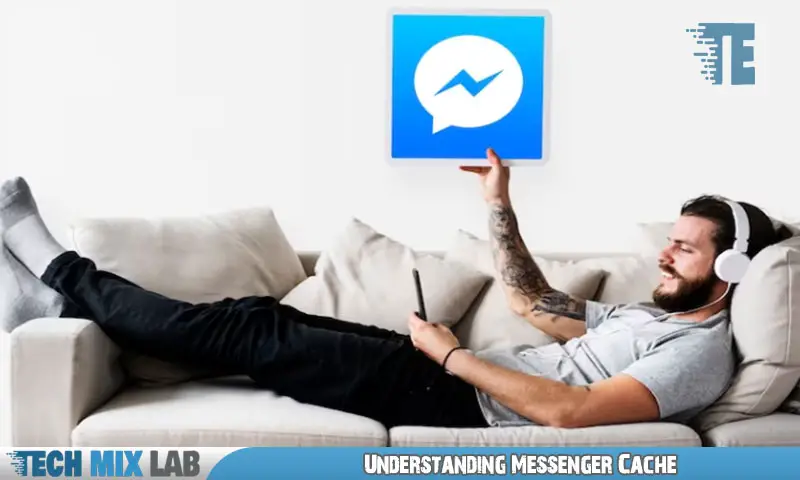
Messenger cache is an important aspect to consider when it comes to optimizing the performance of your Facebook Messenger. Cache is essentially a storage area where data is temporarily stored. In the context of Messenger, it stores various elements such as images, videos, and other files that you have previously accessed.
By storing this data, Messenger can load your conversations faster and provide a seamless user experience. However, over time, the cache can accumulate unnecessary files and data, leading to slower performance. Clearing the Messenger cache regularly can help improve its speed and efficiency.
To clear the cache, you can go to the settings within the Messenger app, navigate to Storage & Data, and click on Clear Cache. This simple step can go a long way toward optimizing your Messenger experience.
How To Clear Facebook Messenger Cache On Android
To clear the cache on Fb Messenger for Android, follow these simple steps. Open the Messenger app and access the Settings menu. Next, tap on Storage. Finally, select the option to clear the cache. By doing this, you can free up storage space on your device and potentially improve the performance of the Messenger app.
It’s important to periodically clear the cache to ensure smooth usage and prevent any glitches or slowdowns. Taking a few minutes to clear the cache can make a noticeable difference in the app’s performance. So, follow these steps and enjoy a cleaner and faster Fb Messenger experience on your Android device.
How To Clear Facebook Messenger Cache On Ios
To clear the cache on your iOS device’s Facebook Messenger app, follow these simple steps. Open the Messenger app’s settings and tap on Storage. From there, you can easily clear the cache and free up some space on your device.
It’s important to regularly clear your cache to ensure that the app runs smoothly and efficiently. Clearing the cache can also help resolve any issues or bugs you may be experiencing. Keep in mind that clearing the cache will not delete your messages or any other personal data, so you don’t need to worry about losing anything important.
By following these steps, you can keep your Facebook Messenger app running smoothly on your iOS device.
Clearing Facebook Messenger Cache On Desktop
To clear the cache on the Facebook Messenger desktop, follow these simple steps. Launch Messenger on your desktop and access Account Settings. From there, navigate to the option to clear the cache. By doing this, you can free up storage space and potentially resolve any performance issues you may be experiencing.
Clearing the cache regularly is a good practice to ensure smooth usage of the Messenger app on your desktop. Keep in mind that clearing the cache will not delete your messages or conversations, so you can confidently proceed with this process.
Don’t let a cluttered cache slow you down; take a few moments to refresh your Messenger desktop experience.
Clearing Facebook Messenger Cache On Web
Fb Messenger’s cache can be cleared easily on the web. Firstly, visit the Messenger website, then proceed to Account Settings. Finally, clear the cache to optimize performance. Following these simple steps will ensure a smooth experience on Facebook Messenger.
It’s important to keep the cache clean to avoid any issues or glitches while using the platform. By regularly clearing the cache, you can enhance the speed and responsiveness of Fb Messenger, making your messaging experience more enjoyable. So, take a few moments to clear your Fb Messenger cache and notice the difference in performance.
Additional Tips For Clearing Facebook Messenger Cache
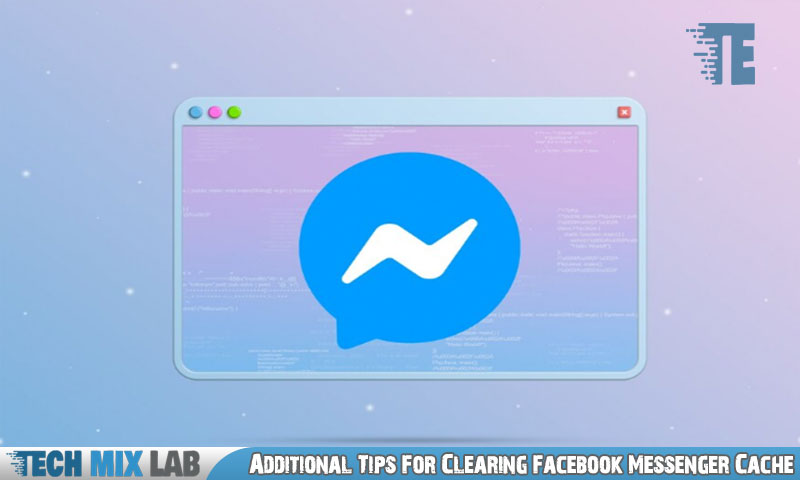
Clearing the cache on Facebook Messenger can help improve performance and resolve various issues. One additional tip is to restart your device, which can refresh the system and potentially fix any glitches. Another helpful step is to update your Messenger app regularly.
This ensures that you have the latest version with bug fixes and improvements. By following these tips, you can optimize the performance of Facebook Messenger and enjoy a smoother messaging experience.
FAQ
How Do You Clear Your Cache On Facebook Messenger?
To clear your cache on Facebook Messenger, go to the settings icon at the bottom of the screen. Select “Storage & Data” and tap on “Clear Cache. “
What Happens If You Clear Cache On Messenger?
Clearing the cache on Messenger removes temporary files and data, providing a fresh start.
Conclusion
To sum up, clearing your Facebook Messenger cache is a simple yet effective way to optimize your messaging experience. By regularly clearing the cache, you can free up space on your device, improve performance, and resolve common issues such as slow loading times and storage problems.
Whether you’re using Messenger on your smartphone or computer, the process of clearing the cache is relatively straightforward and can be done in just a few steps. Remember to start by accessing the settings menu and locating the cache storage option.
From there, you’ll be able to clear the cache and reap the benefits of a faster and smoother Messenger experience. By following these steps, you can ensure that your conversations and interactions on Facebook Messenger are always seamless and hassle-free.
So why wait? Clear your cache today and enjoy a more optimized messaging experience on Facebook Messenger.